Loading
Optingun Integration with Mailjet
- Integrating your Optingun forms with Mailjet is super easy, its takes only 3 steps to finish the whole process.
Step #1 : Get your Mailjet API key
Go to your Mailjet dashboard, and click on profile name on top menu and then click "My Account" from the popup menu
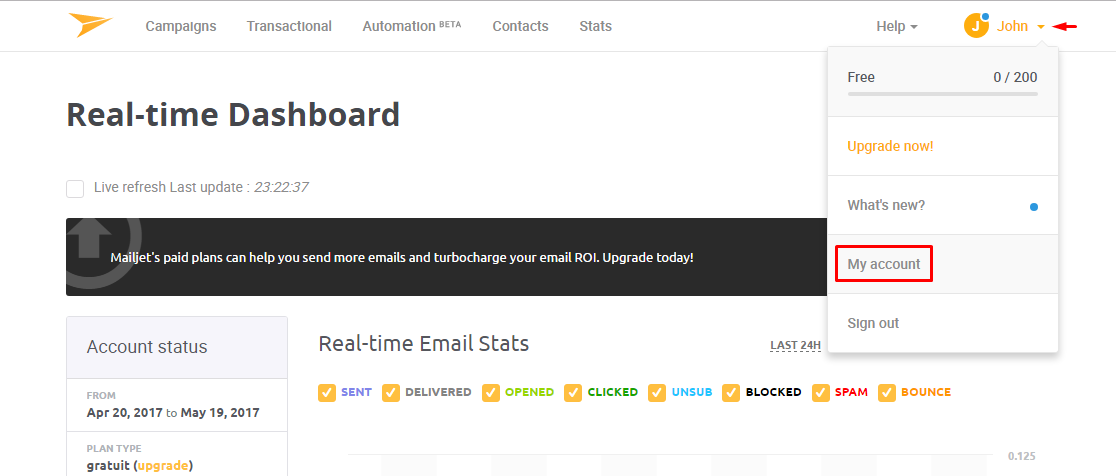 From this Page, click on API Management to get your keys
From this Page, click on API Management to get your keys
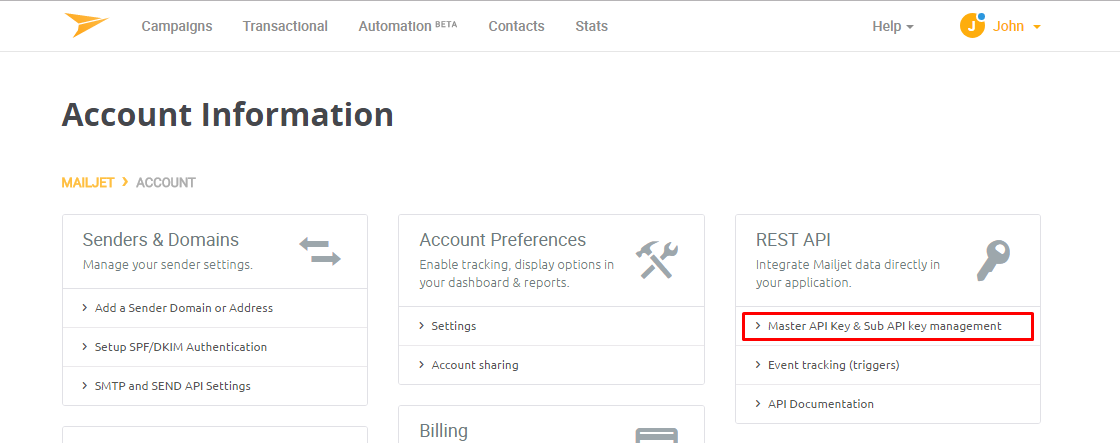 Now copy the API Key and Secret Key from this page
Now copy the API Key and Secret Key from this page
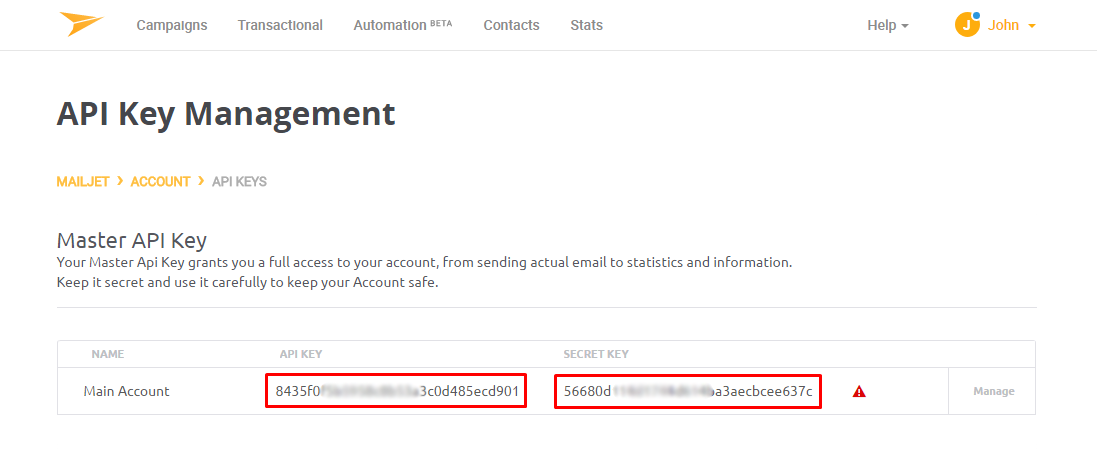
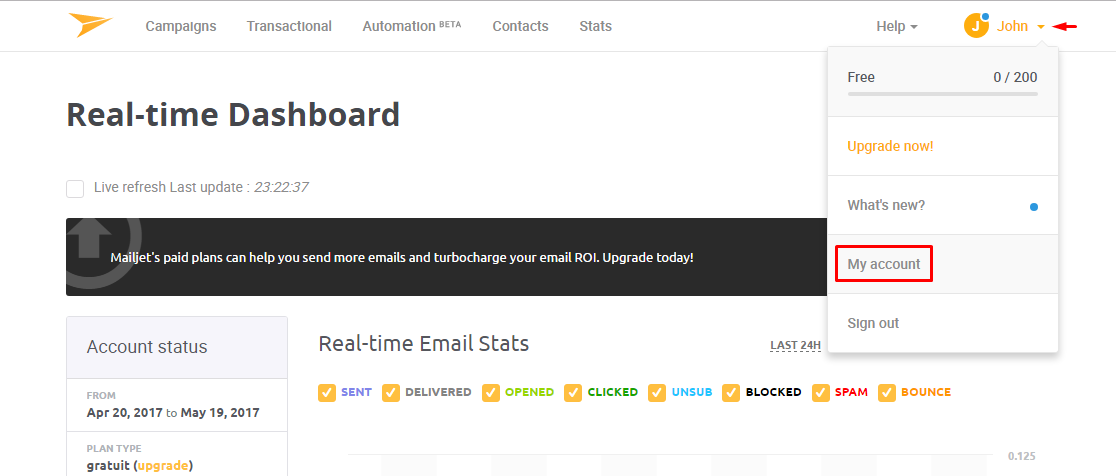 From this Page, click on API Management to get your keys
From this Page, click on API Management to get your keys
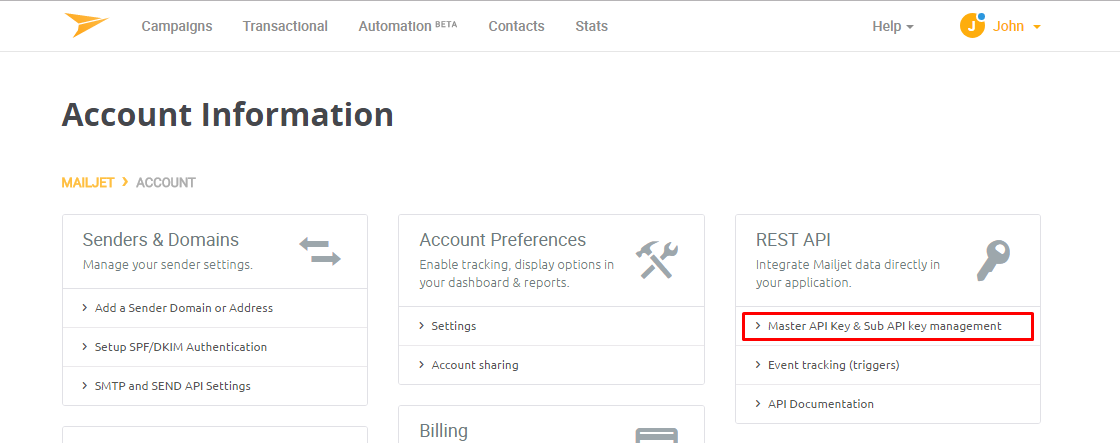 Now copy the API Key and Secret Key from this page
Now copy the API Key and Secret Key from this page
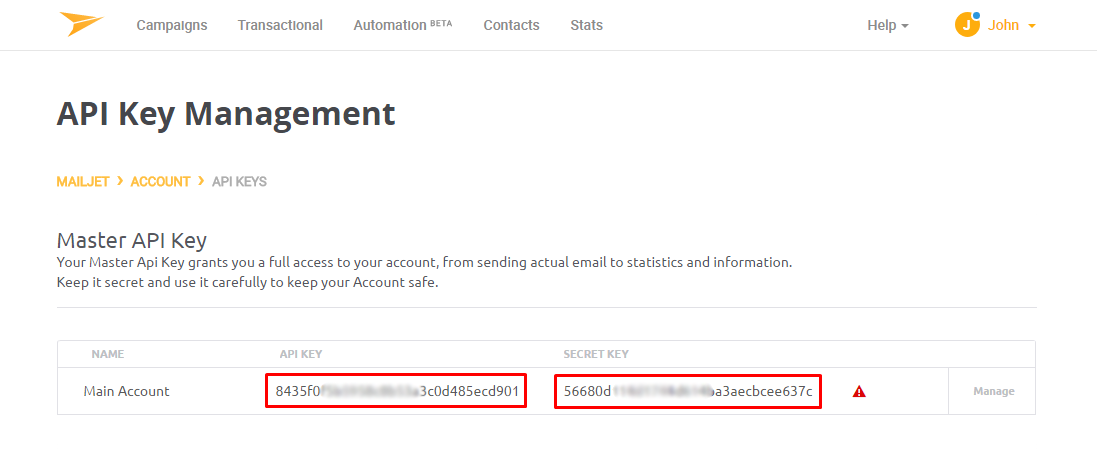
Step #2 : Save your API key in Optingun
Now in the admin area of Optingun, click on top hanburger icon to reveal menu, and click on "API configuration" from there, or click on "Connect your Apps" button from dashboard home page, you will land on API configuration page
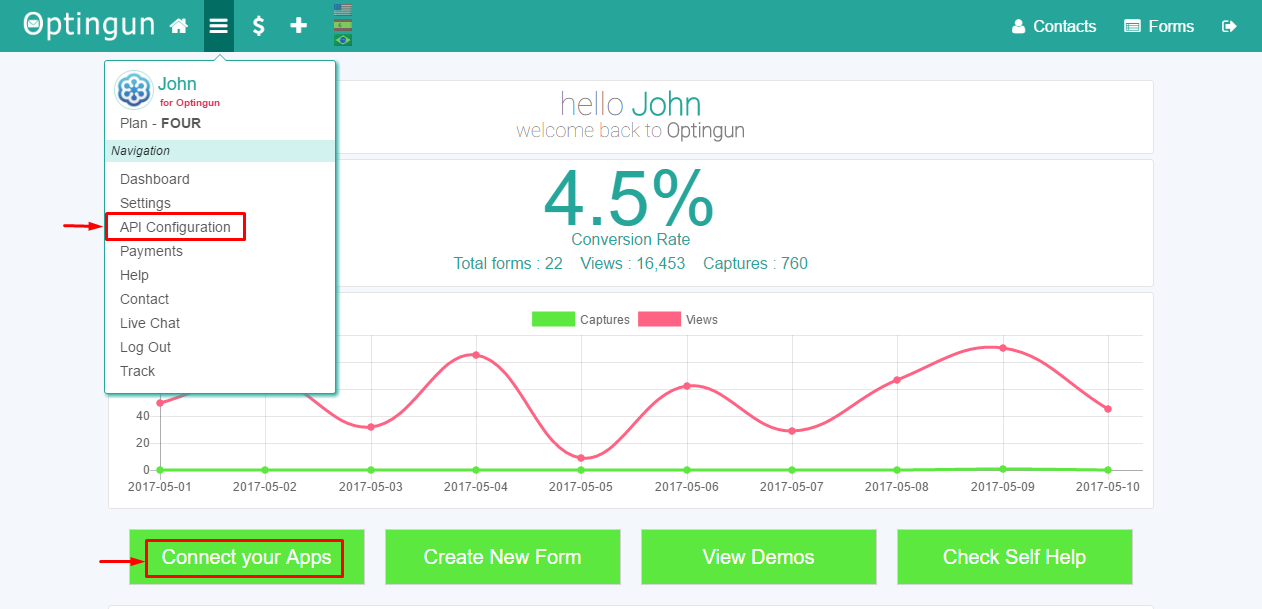 This page will list all the Apps, now click on Mailjet icon, this action will display API Key and Secret Key fields, you need to put your Mailjet keys here and save the settings, make sure you are entering the key with out any extra characters or spaces
This page will list all the Apps, now click on Mailjet icon, this action will display API Key and Secret Key fields, you need to put your Mailjet keys here and save the settings, make sure you are entering the key with out any extra characters or spaces
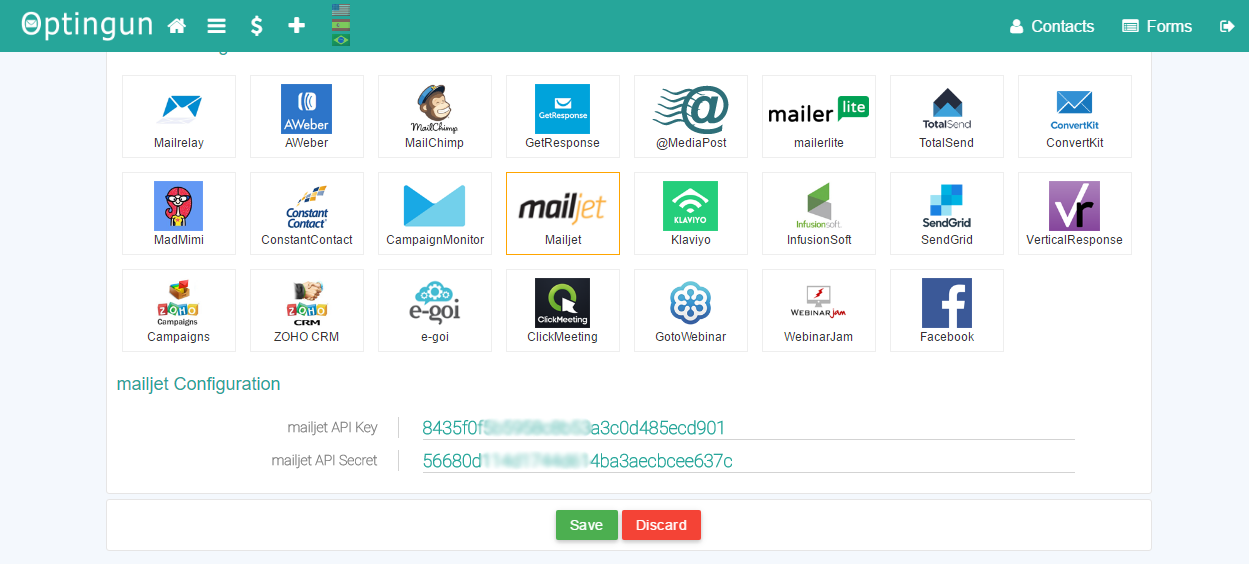
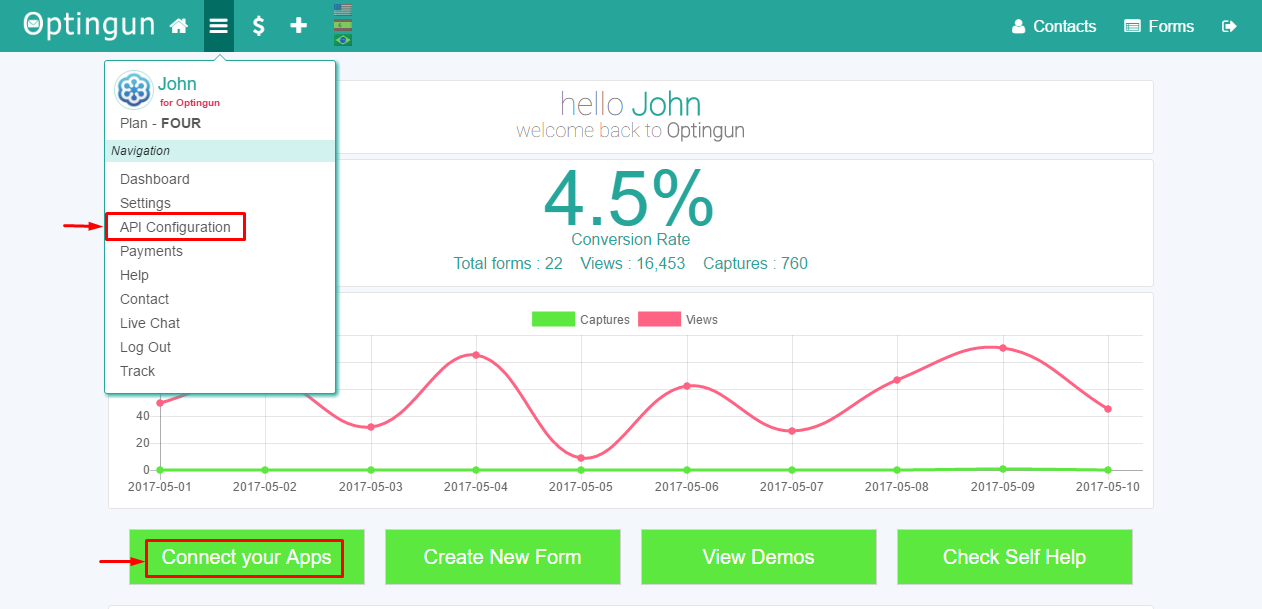 This page will list all the Apps, now click on Mailjet icon, this action will display API Key and Secret Key fields, you need to put your Mailjet keys here and save the settings, make sure you are entering the key with out any extra characters or spaces
This page will list all the Apps, now click on Mailjet icon, this action will display API Key and Secret Key fields, you need to put your Mailjet keys here and save the settings, make sure you are entering the key with out any extra characters or spaces
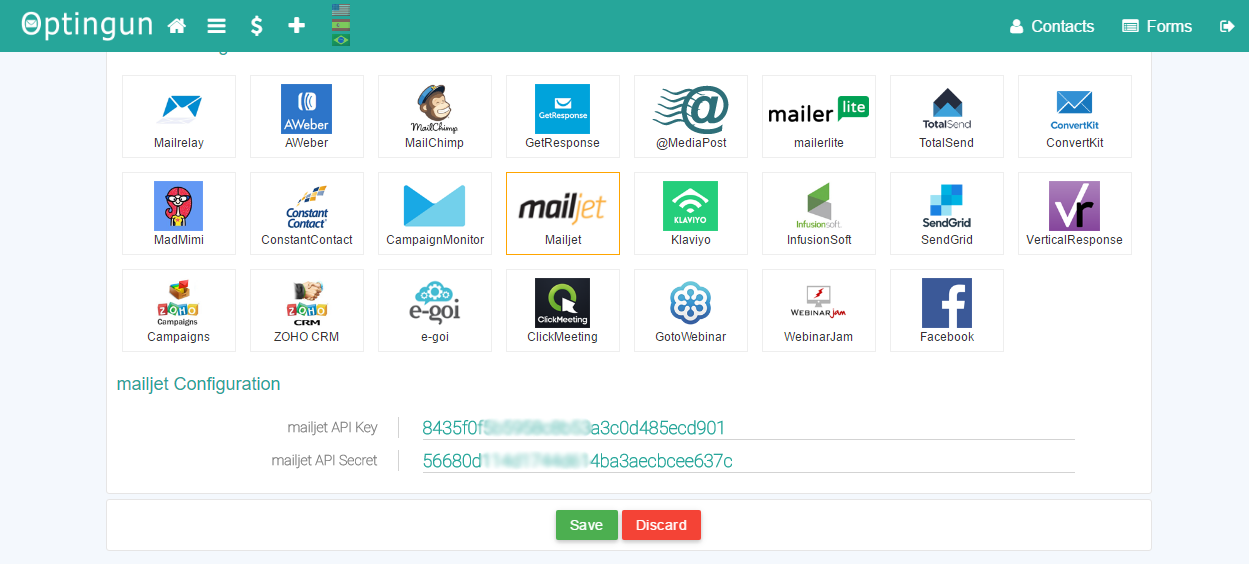
Step #3 : Add Mailjet rule to your form
Go to your forms or create new form, and navigate to Integrations tab using the left side menu, and from email software selector, select Mailjet, this will connect to Mailjet in real-time and load all the contact lists that are available there, select the list that you want to add contacts to and click on "Add Integration" button, now you should see the rule description on right side tab, after this, update your form by clicking the green button on left side menu as shown in the picture below with numbering.
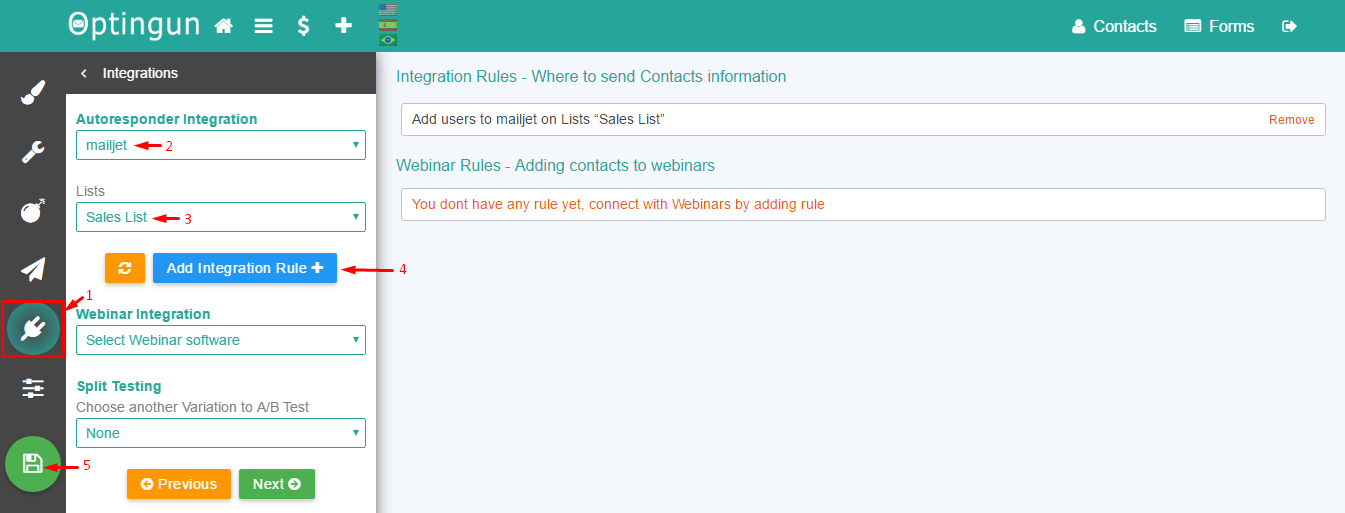
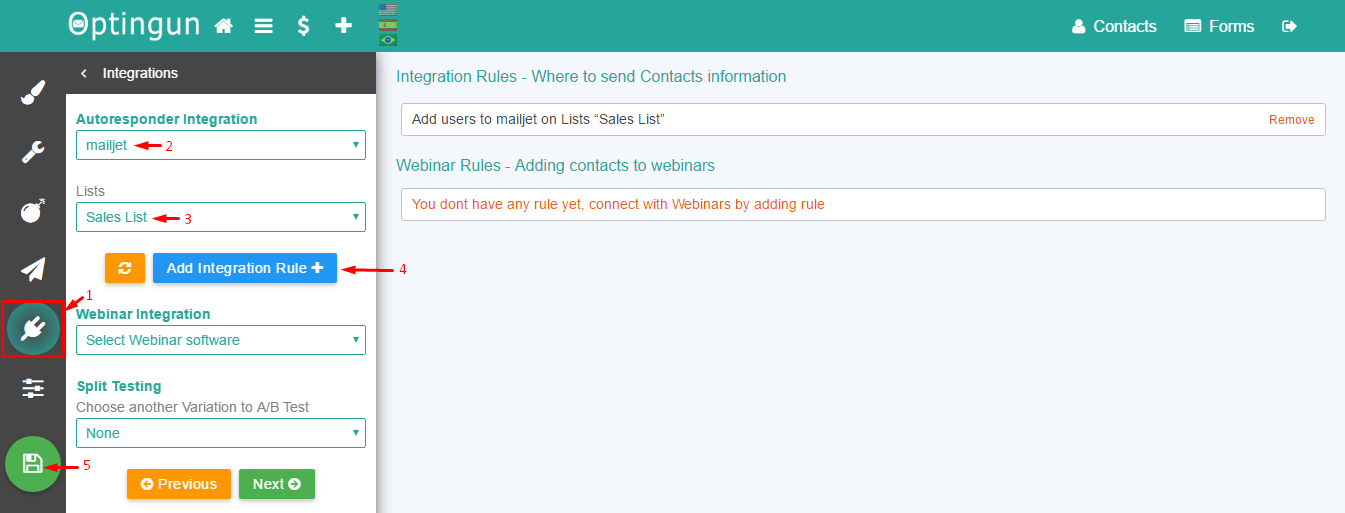
Your are ready
This is all you need to do to connect your forms with Mailjet, enjoy using it.