Loading
Optingun Integration with MediaPost
- Integrating your Optingun forms with MediaPost is super easy, its takes only 3 steps to finish the whole process.
Step #1 : Get your MediaPost API Keys
You will need four keys to connect your mediapost API, and these keys are not available form your dashboard, you need to contact MediaPost for enabling API for your accunt and they will send you the 4 keys that are required
they are
MediaPost Consumer Key
MediaPost Consumer Secret
MediaPost Token
MediaPost Token Secret
Step #2 : Save your API keys in Optingun
Now in the admin area of Optingun, click on top hanburger icon to reveal menu, and click on "API configuration" from there, or click on "Connect your Apps" button from dashboard home page, you will land on API configuration page
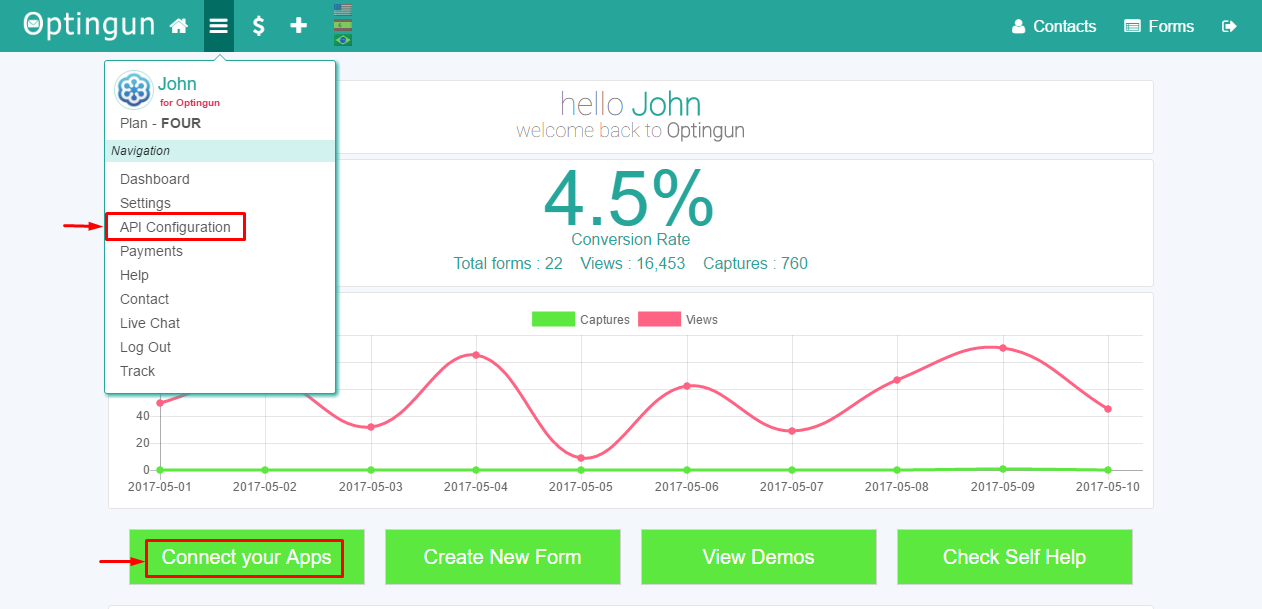 This page will list all the Apps, now click on MediaPost icon, this action will display API fields, you need to put your MediaPost keys here and save the settings, make sure you are entering the key with out any extra characters or spaces
This page will list all the Apps, now click on MediaPost icon, this action will display API fields, you need to put your MediaPost keys here and save the settings, make sure you are entering the key with out any extra characters or spaces
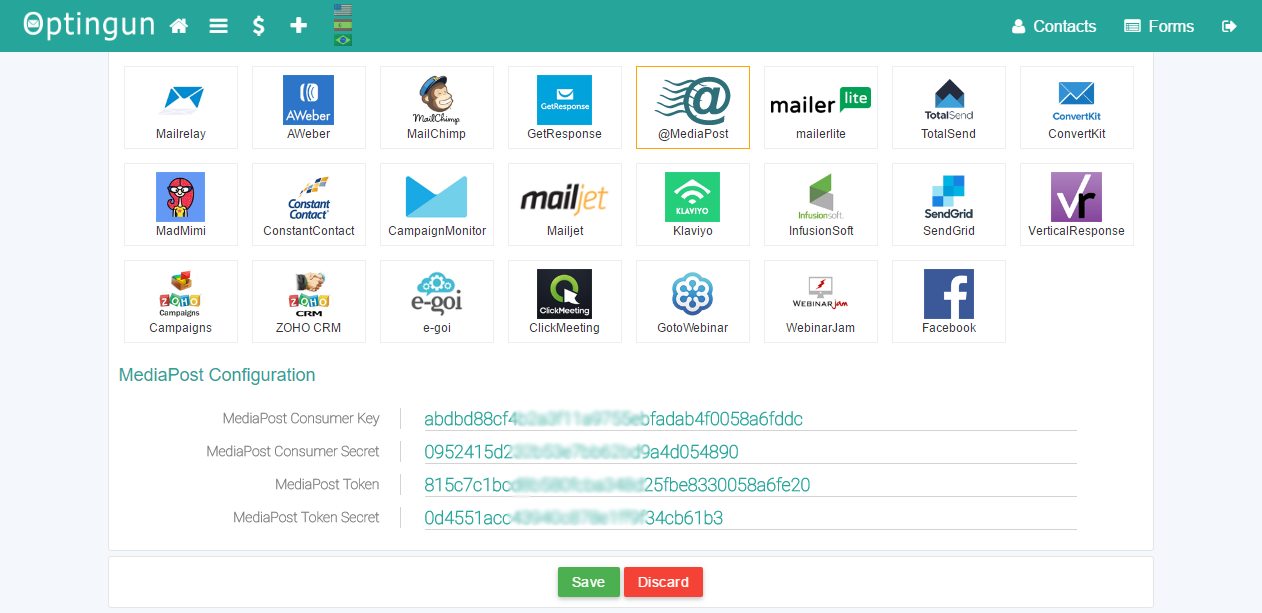
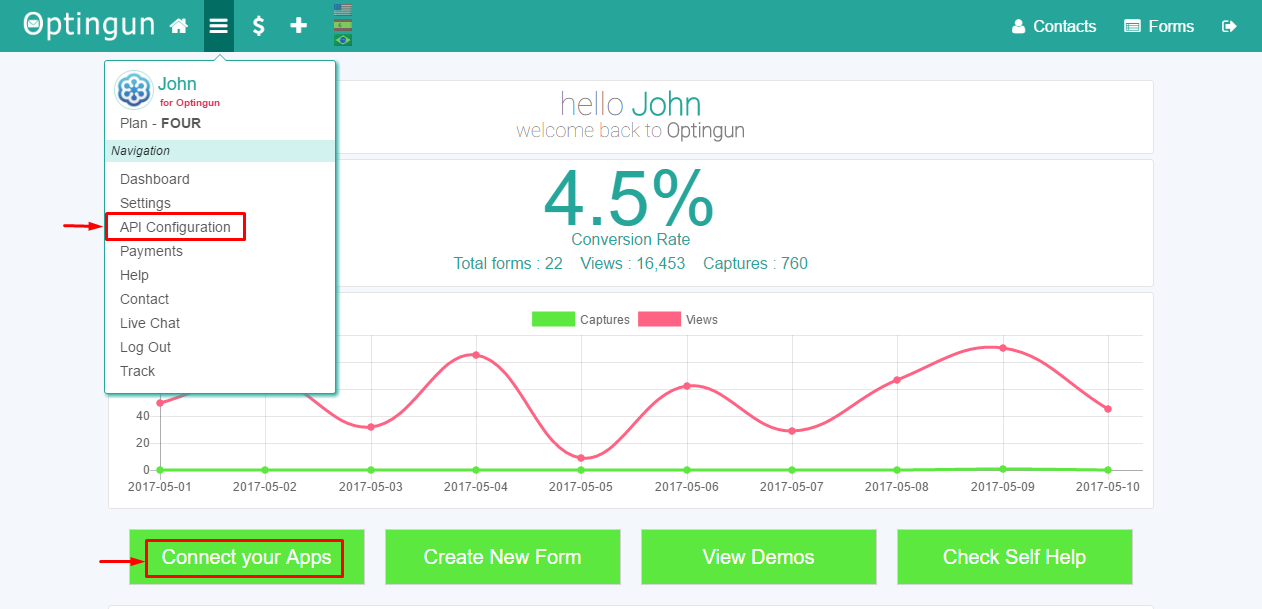 This page will list all the Apps, now click on MediaPost icon, this action will display API fields, you need to put your MediaPost keys here and save the settings, make sure you are entering the key with out any extra characters or spaces
This page will list all the Apps, now click on MediaPost icon, this action will display API fields, you need to put your MediaPost keys here and save the settings, make sure you are entering the key with out any extra characters or spaces
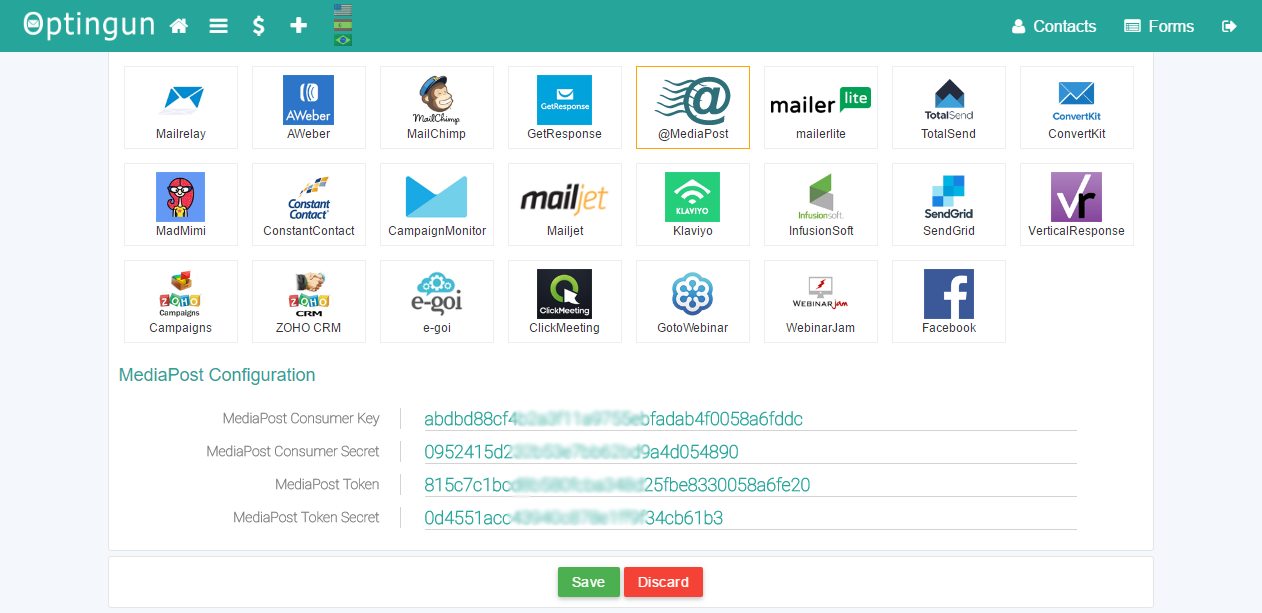
Step #3 : Add MediaPost rule to your form
Go to your forms or create new form, and navigate to Integrations tab using the left side menu, and from email software selector, select MediaPost, this will connect to MediaPost in real-time and load all the contact lists that are available there, select the list that you want to add contacts to and click on "Add Integration" button, now you should see the rule description on right side tab, after this, update your form by clicking the green button on left side menu as shown in the picture below with numbering.
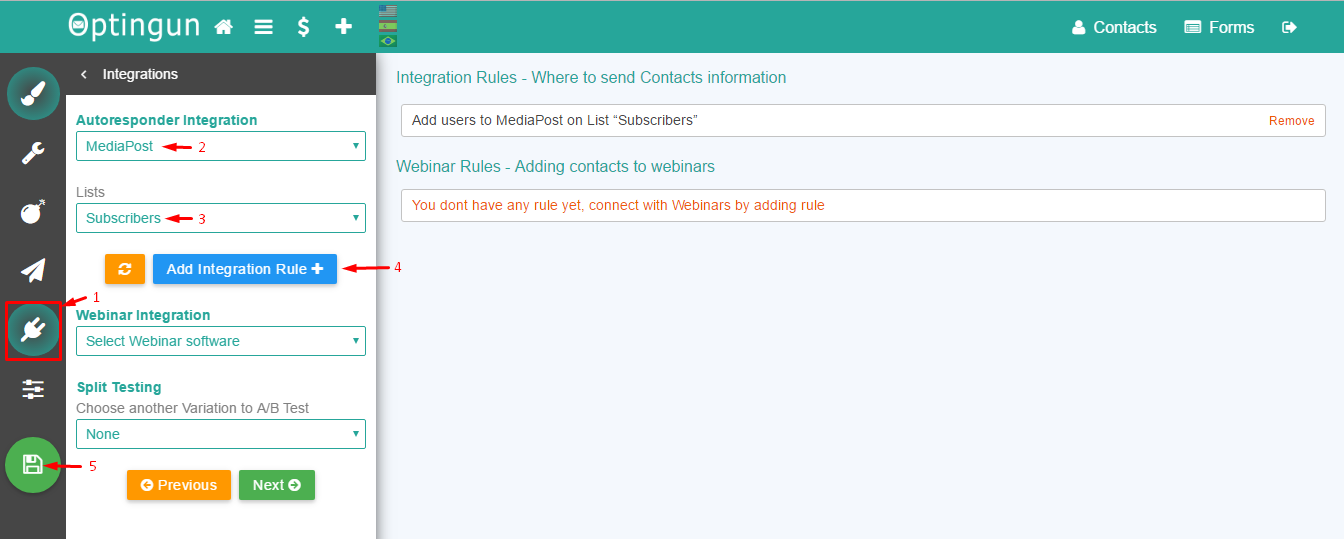
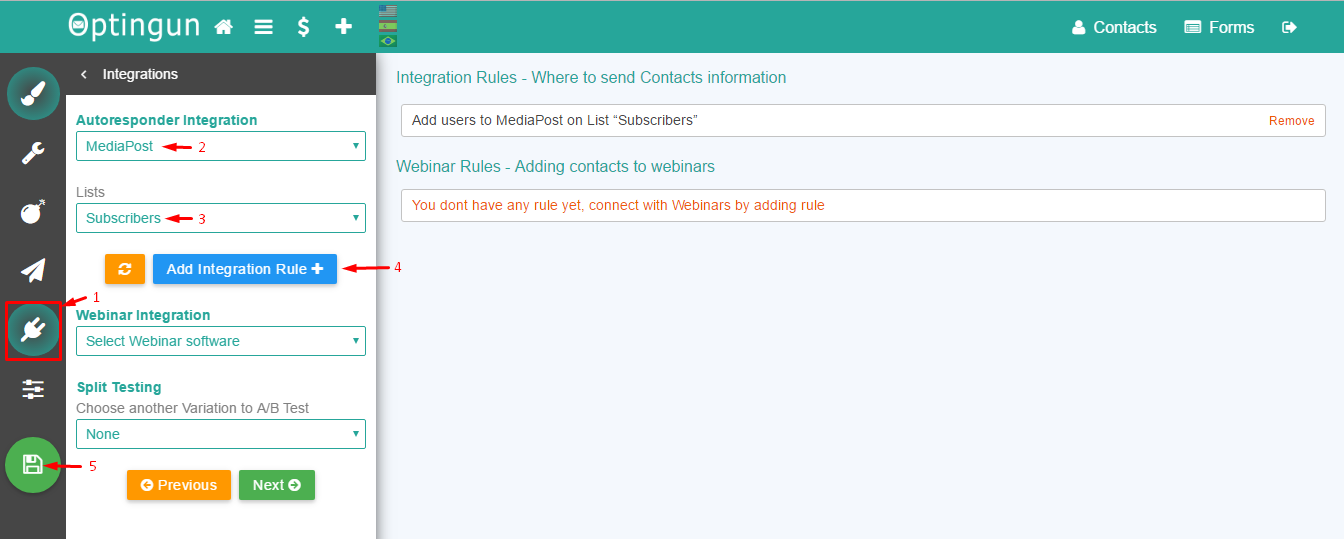
Your are ready
This is all you need to do to connect your forms with MediaPost, enjoy using it.