Loading
Optingun Integration with SendGrid
- Integrating your Optingun forms with SendGrid is super easy, its takes only 3 steps to finish the whole process.
Step #1 : Get your SendGrid API Keys
Go to your SendGrid dashboard, and click on User name on top and click on "Settings" > "API Keys" from the left menu and from the API page, click "Create API Key" button
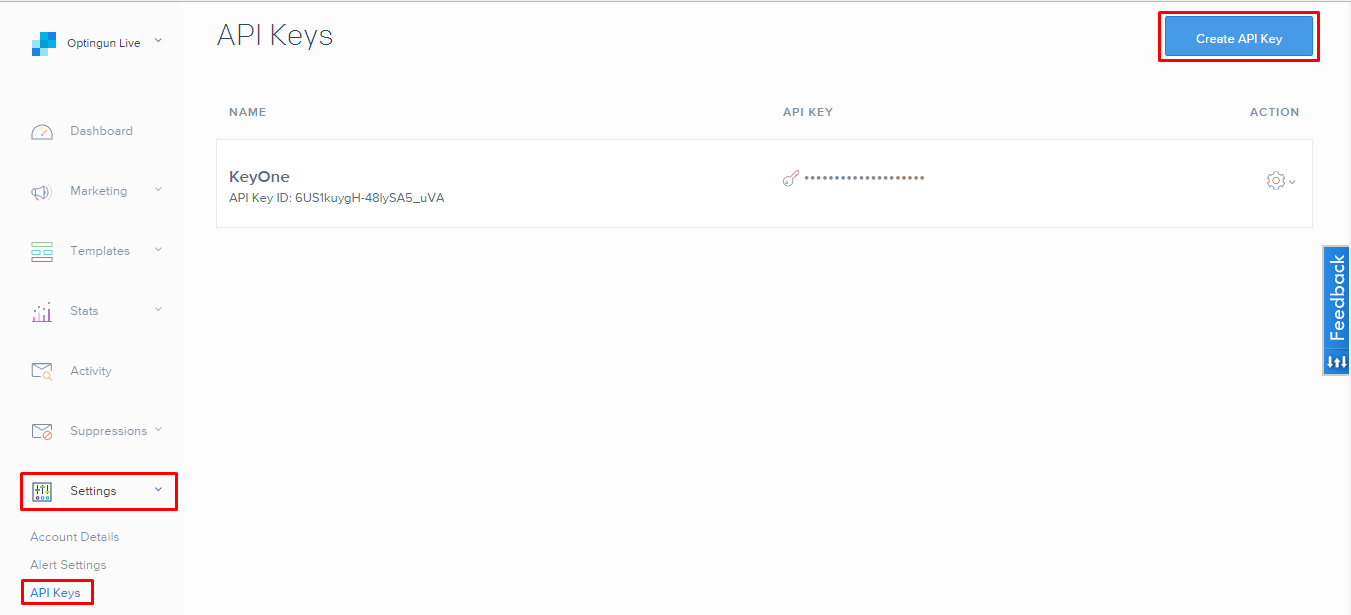 Now enter a name for your API Key and click "Create" Button
Now enter a name for your API Key and click "Create" Button
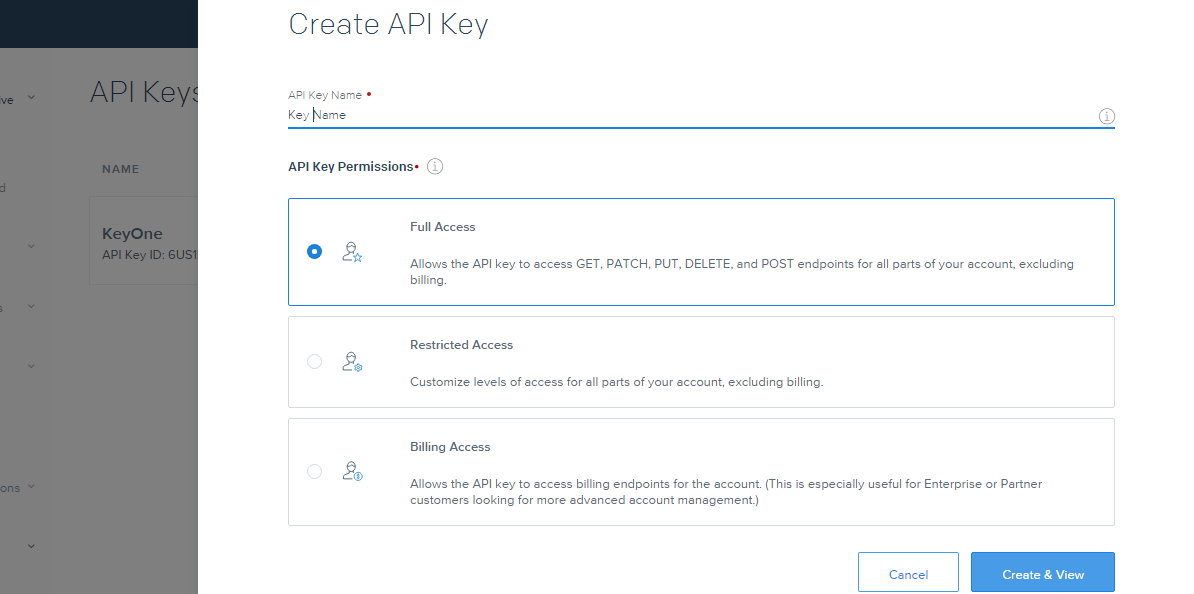 You will land on a page with API key, and this will only appear once, you can not see this Key again, so please make sure you copy it
You will land on a page with API key, and this will only appear once, you can not see this Key again, so please make sure you copy it
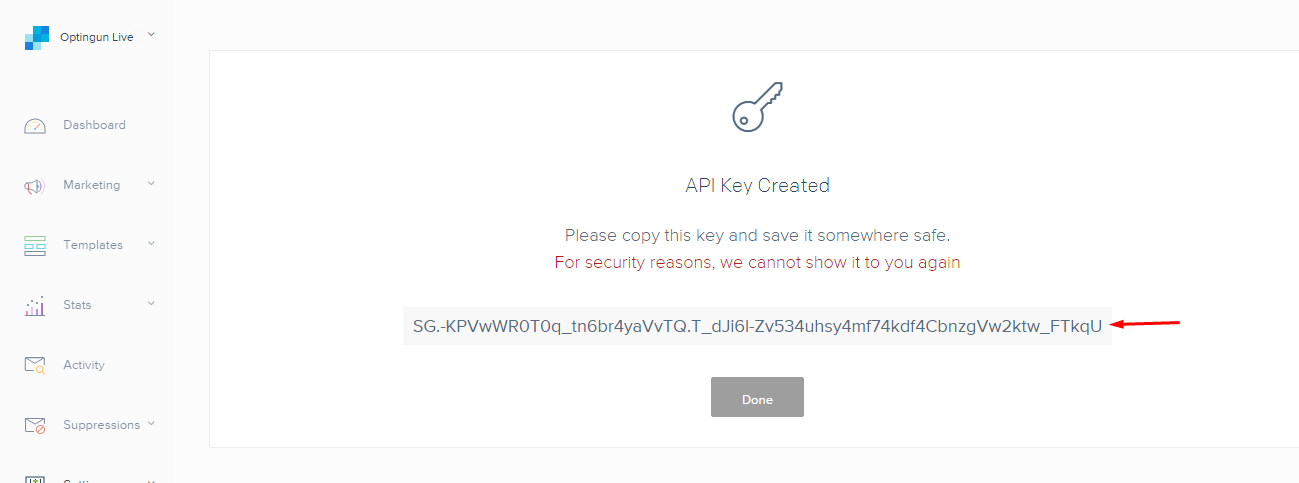
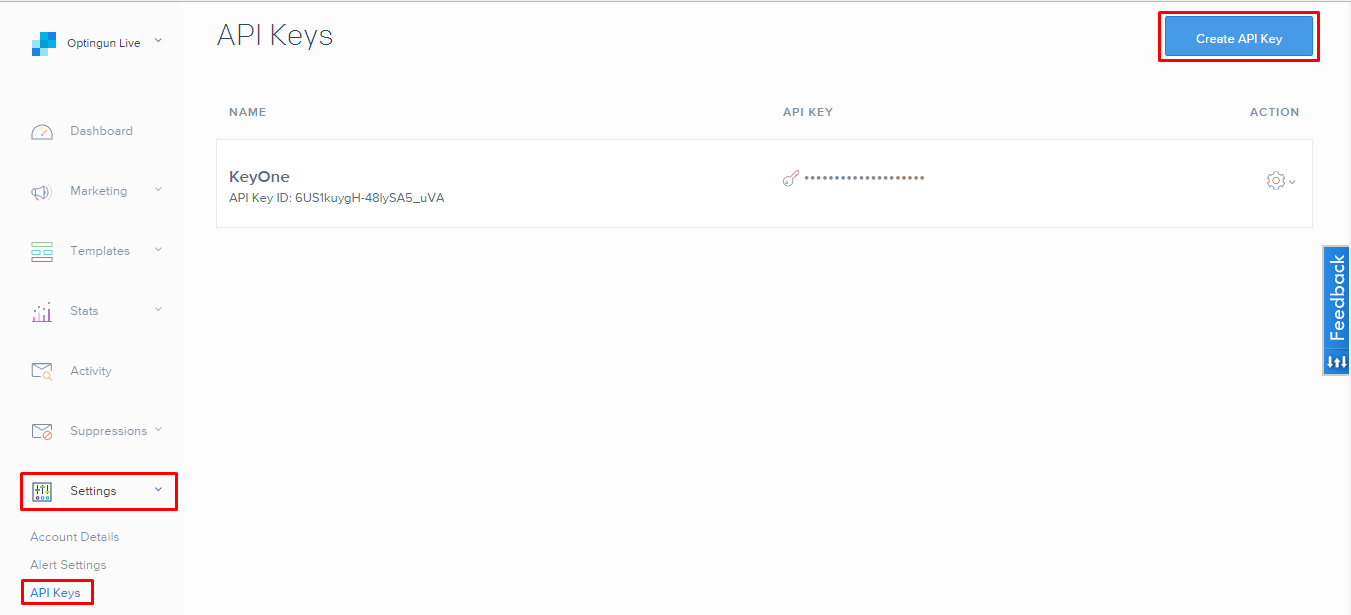 Now enter a name for your API Key and click "Create" Button
Now enter a name for your API Key and click "Create" Button
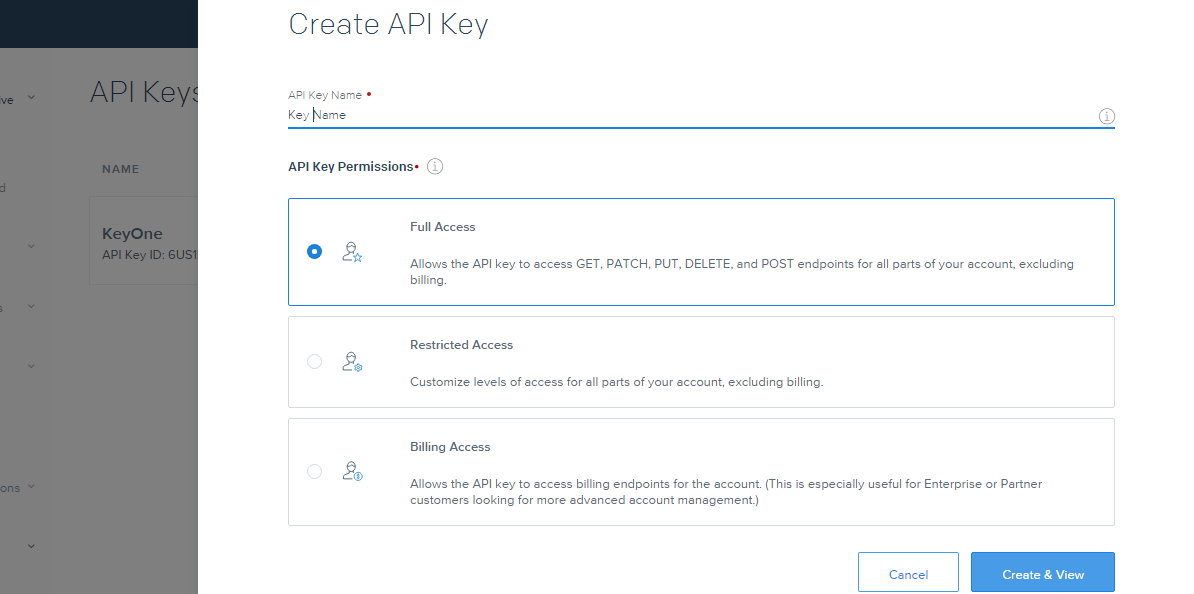 You will land on a page with API key, and this will only appear once, you can not see this Key again, so please make sure you copy it
You will land on a page with API key, and this will only appear once, you can not see this Key again, so please make sure you copy it
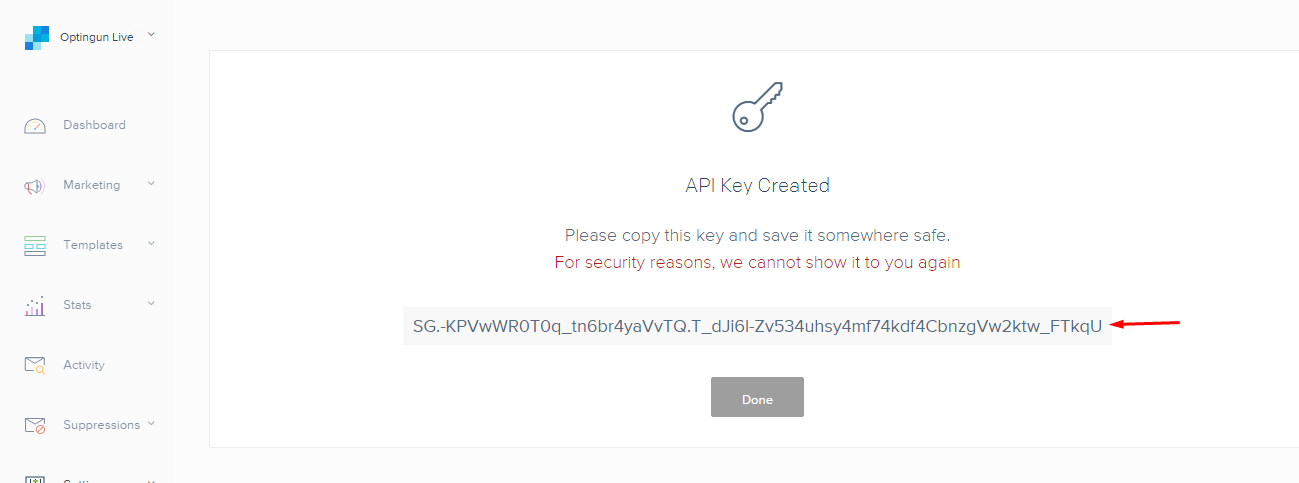
Step #2 : Save your API details in Optingun
Now in the admin area of Optingun, click on top hanburger icon to reveal menu, and click on "API configuration" from there, or click on "Connect your Apps" button from dashboard home page, you will land on API configuration page
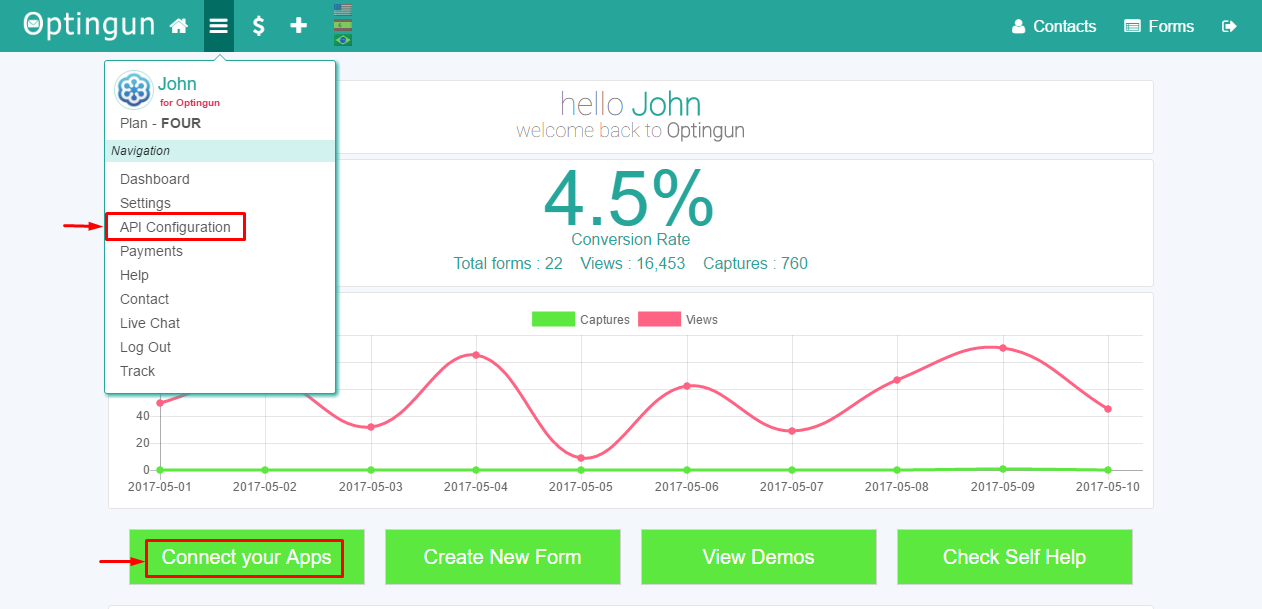 This page will list all the Apps, now click on SendGrid icon, this action will display API fields, you need to put your SendGrid API Key there and save the settings, make sure you are entering the key with out any extra characters or spaces
This page will list all the Apps, now click on SendGrid icon, this action will display API fields, you need to put your SendGrid API Key there and save the settings, make sure you are entering the key with out any extra characters or spaces
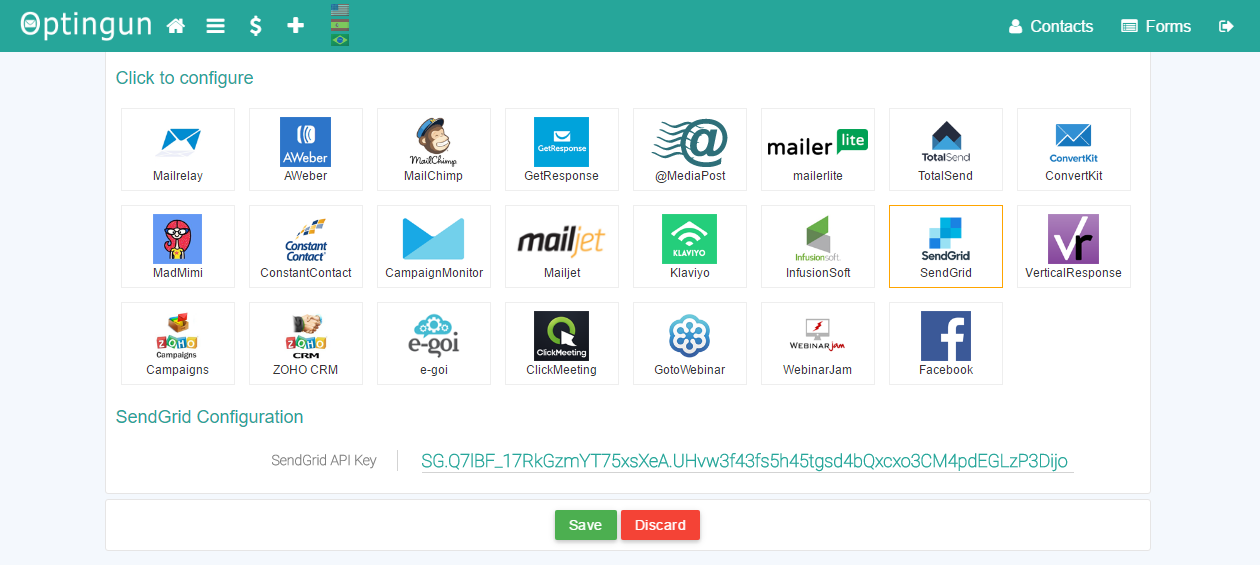
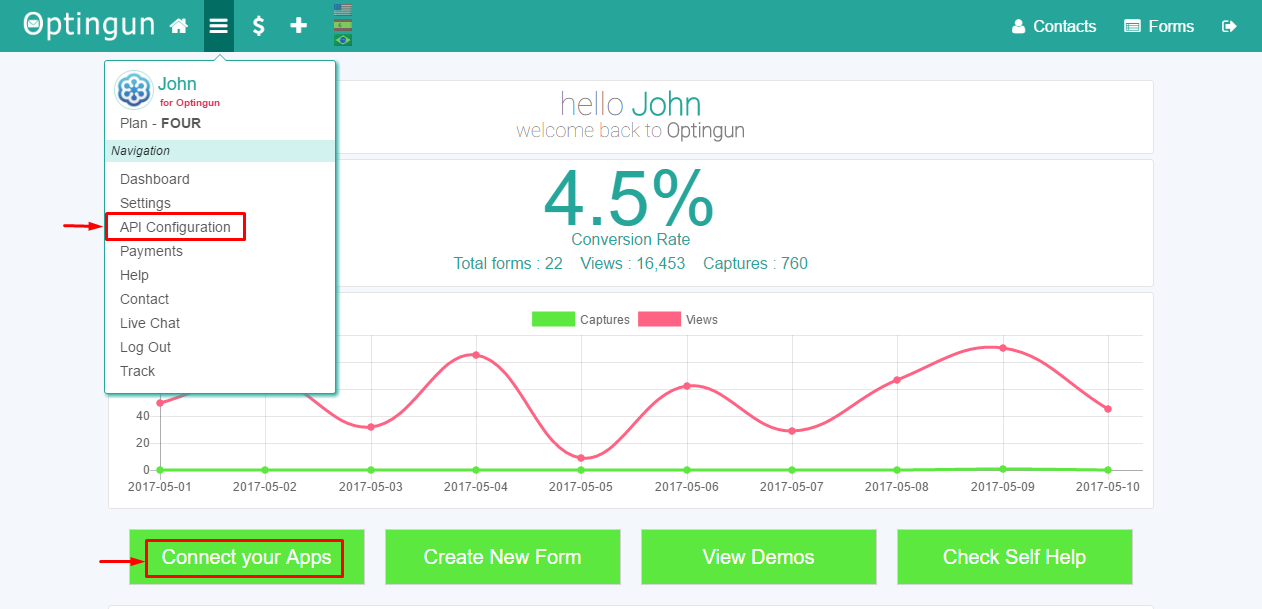 This page will list all the Apps, now click on SendGrid icon, this action will display API fields, you need to put your SendGrid API Key there and save the settings, make sure you are entering the key with out any extra characters or spaces
This page will list all the Apps, now click on SendGrid icon, this action will display API fields, you need to put your SendGrid API Key there and save the settings, make sure you are entering the key with out any extra characters or spaces
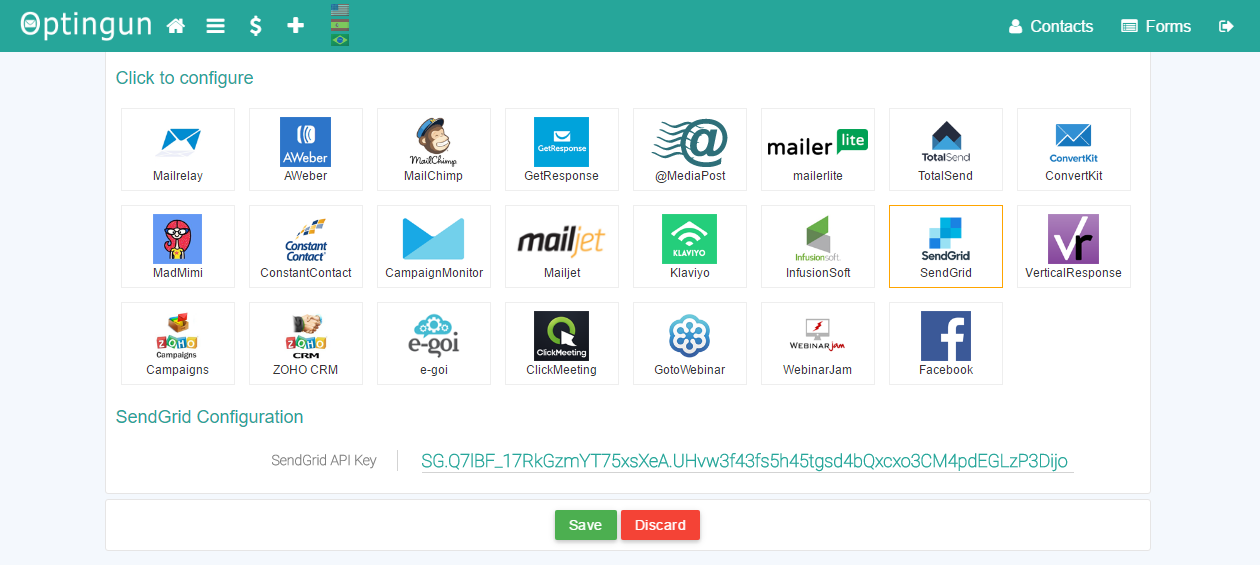
Step #3 : Add SendGrid rule to your form
Go to your forms or create new form, and navigate to Integrations tab using the left side menu, and from email software selector, select SendGrid, this will connect to SendGrid in real-time and load all the contact lists that are available there, select the list that you want to add contacts to and click on "Add Integration" button, now you should see the rule description on right side tab, after this, update your form by clicking the green button on left side menu as shown in the picture below with numbering.
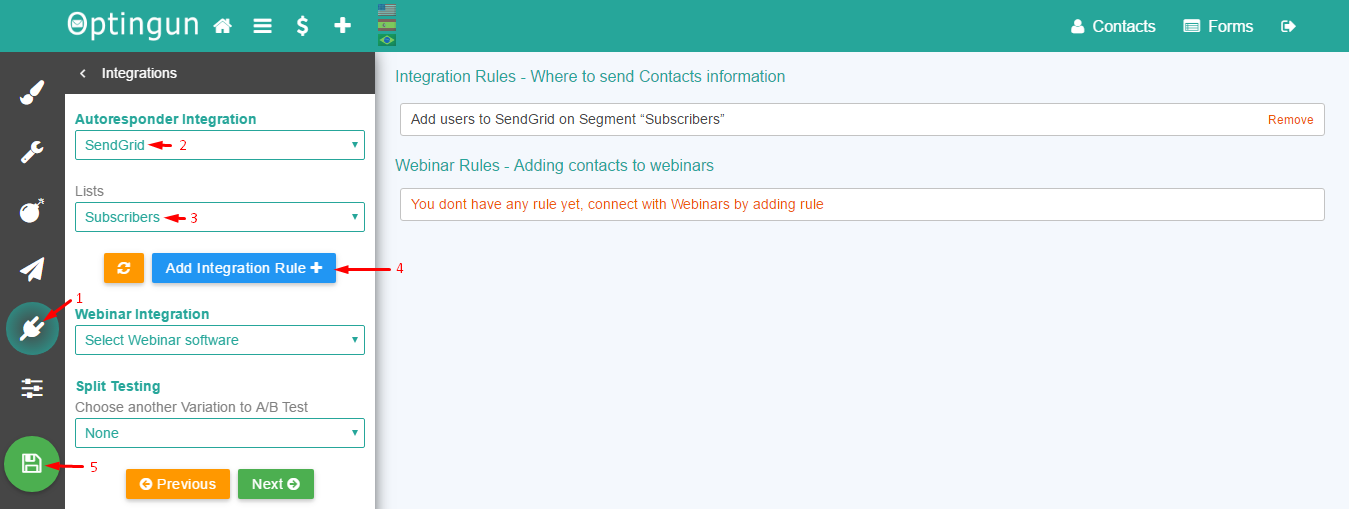
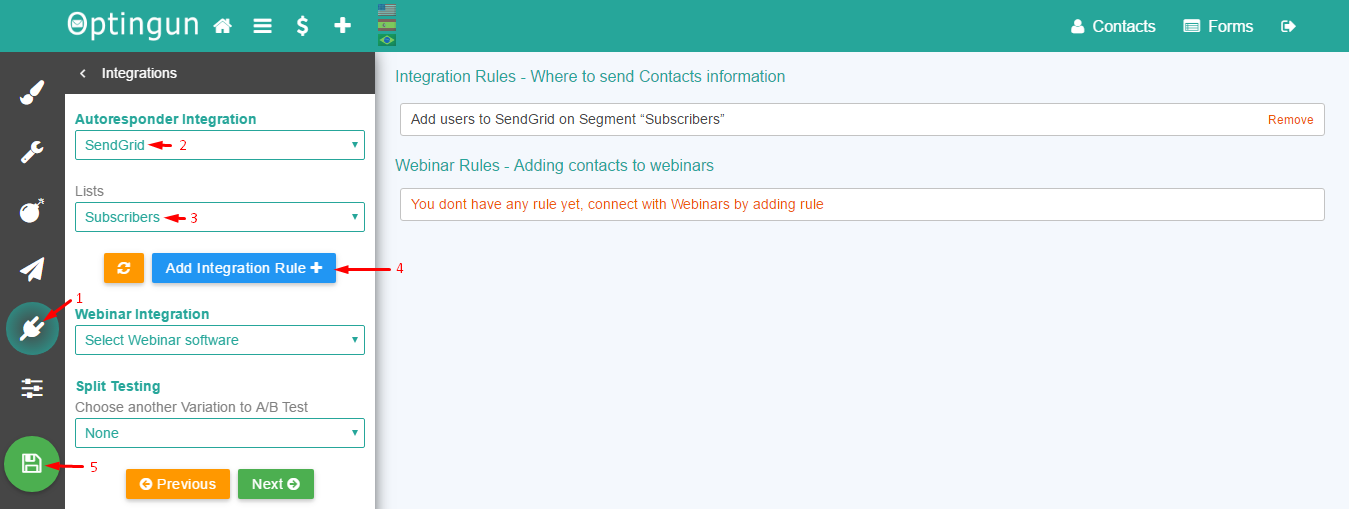
Your are ready
This is all you need to do to connect your forms with SendGrid, enjoy using it.