Loading
Optingun Integration with ZOHO Campaigns
- Integrating your Optingun forms with ZOHO Campaigns is super easy, its takes only 3 steps to finish the whole process.
Step #1 : Get your ZOHO Campaigns API Keys
Go to your ZOHO Campaigns dashboard, and click on User name on top and click on "Settings" > "Developer Space" and copy the API Token from this page


Step #2 : Save your API details in Optingun
Now in the admin area of Optingun, click on top hanburger icon to reveal menu, and click on "API configuration" from there, or click on "Connect your Apps" button from dashboard home page, you will land on API configuration page
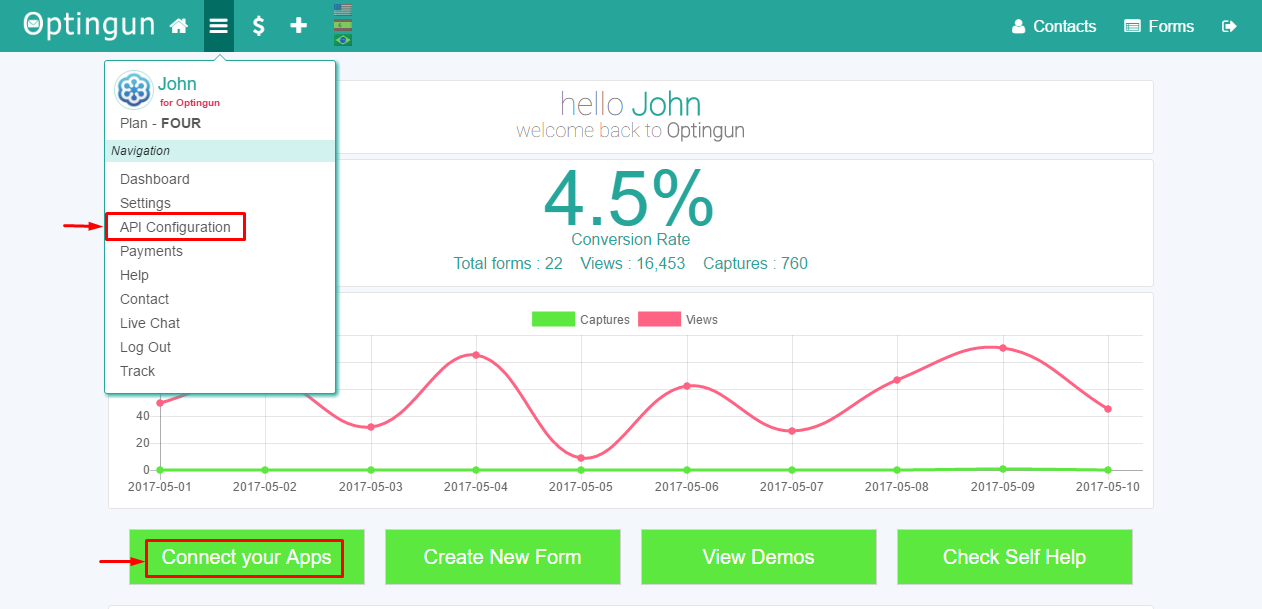 This page will list all the Apps, now click on ZOHO Campaigns icon, this action will display API fields, you need to put your ZOHO Campaigns API Key there and save the settings, make sure you are entering the key with out any extra characters or spaces
This page will list all the Apps, now click on ZOHO Campaigns icon, this action will display API fields, you need to put your ZOHO Campaigns API Key there and save the settings, make sure you are entering the key with out any extra characters or spaces
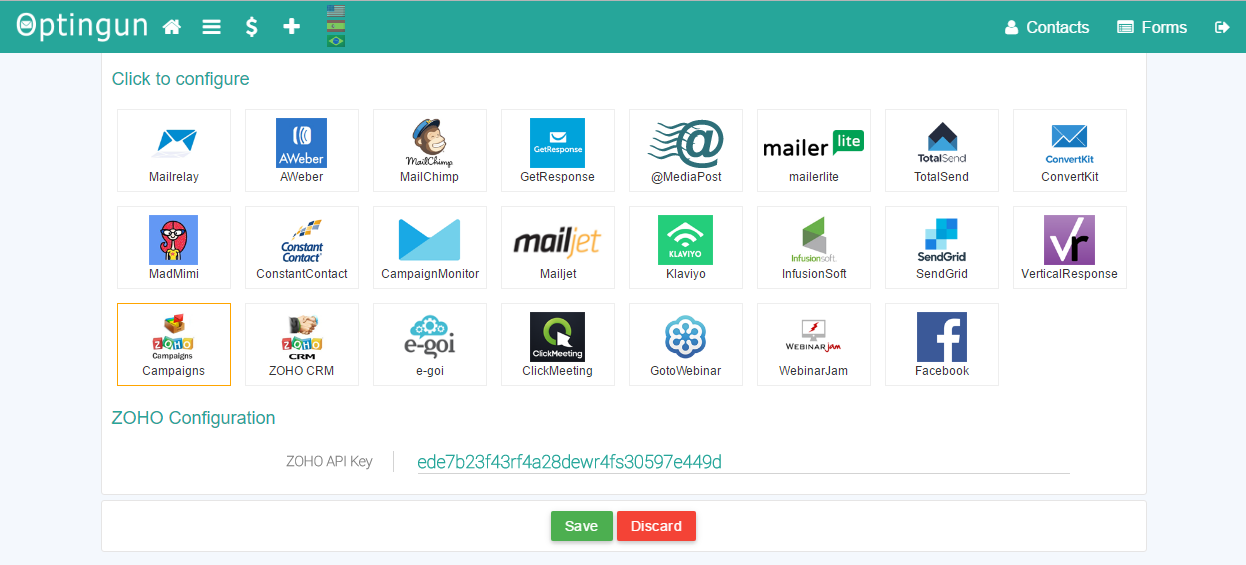
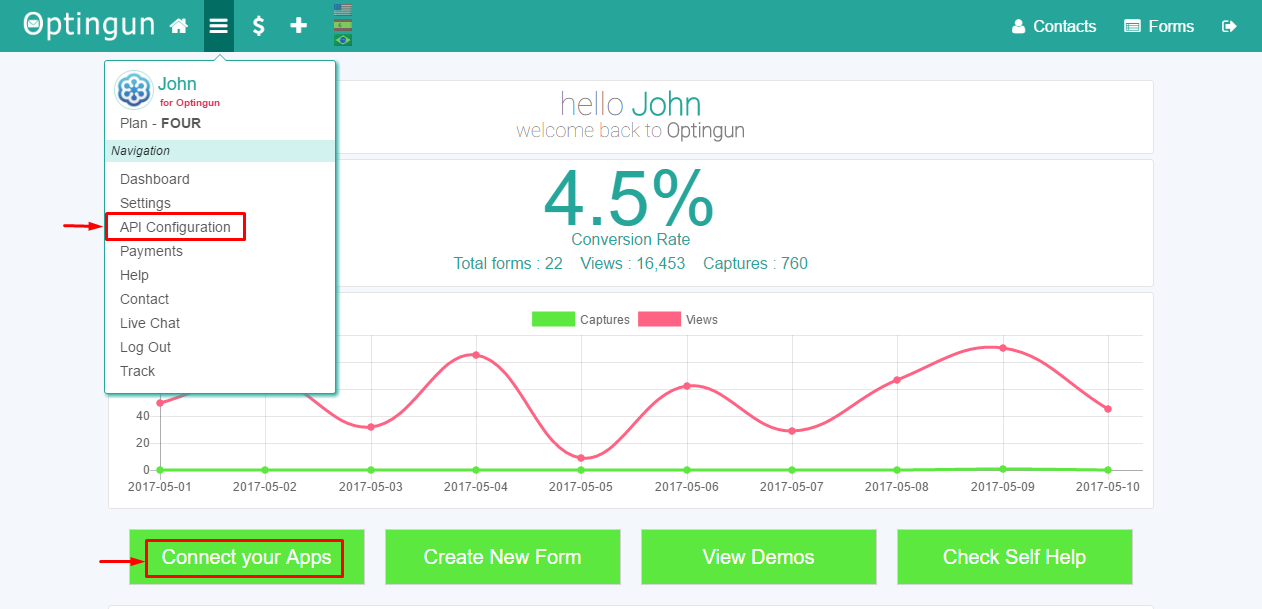 This page will list all the Apps, now click on ZOHO Campaigns icon, this action will display API fields, you need to put your ZOHO Campaigns API Key there and save the settings, make sure you are entering the key with out any extra characters or spaces
This page will list all the Apps, now click on ZOHO Campaigns icon, this action will display API fields, you need to put your ZOHO Campaigns API Key there and save the settings, make sure you are entering the key with out any extra characters or spaces
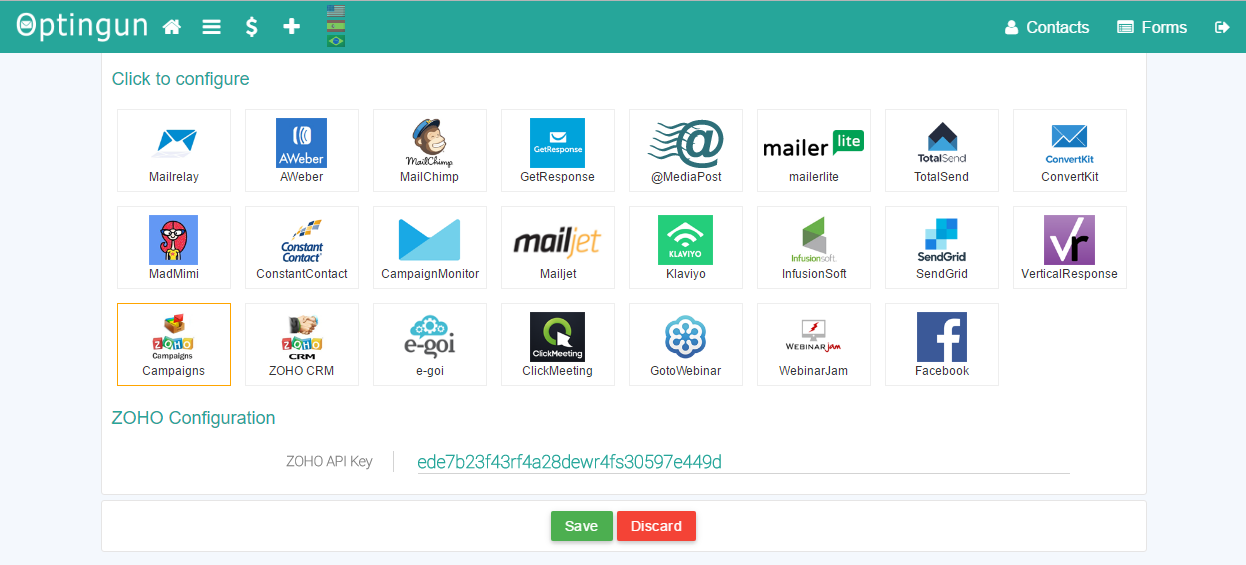
Step #3 : Add ZOHO Campaigns rule to your form
Go to your forms or create new form, and navigate to Integrations tab using the left side menu, and from email software selector, select ZOHO Campaigns, this will connect to ZOHO Campaigns in real-time and load all the contact lists that are available there, select the list that you want to add contacts to and click on "Add Integration" button, now you should see the rule description on right side tab, after this, update your form by clicking the green button on left side menu as shown in the picture below with numbering.


Your are ready
This is all you need to do to connect your forms with ZOHO Campaigns, enjoy using it.