Loading
Optingun Integration with ZOHO CRM and Desk
- Integrating your Optingun forms with ZOHO CRM and Desk is super easy, its takes only 2 steps to finish the whole process.
Step #1 : Connect your ZOHO Account
Go to "App Integrations" and click ZOHO, then click on "Connect ZOHO"
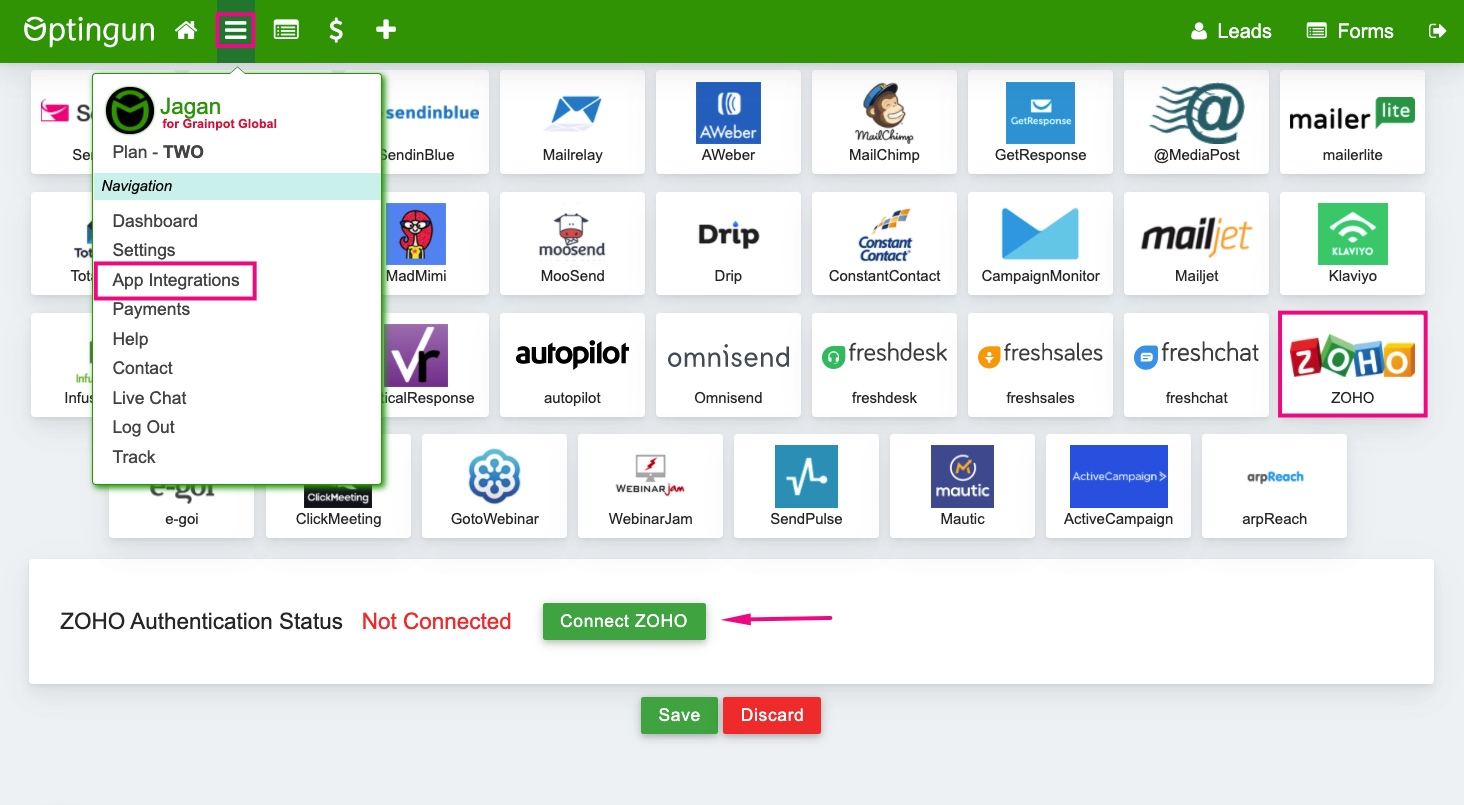
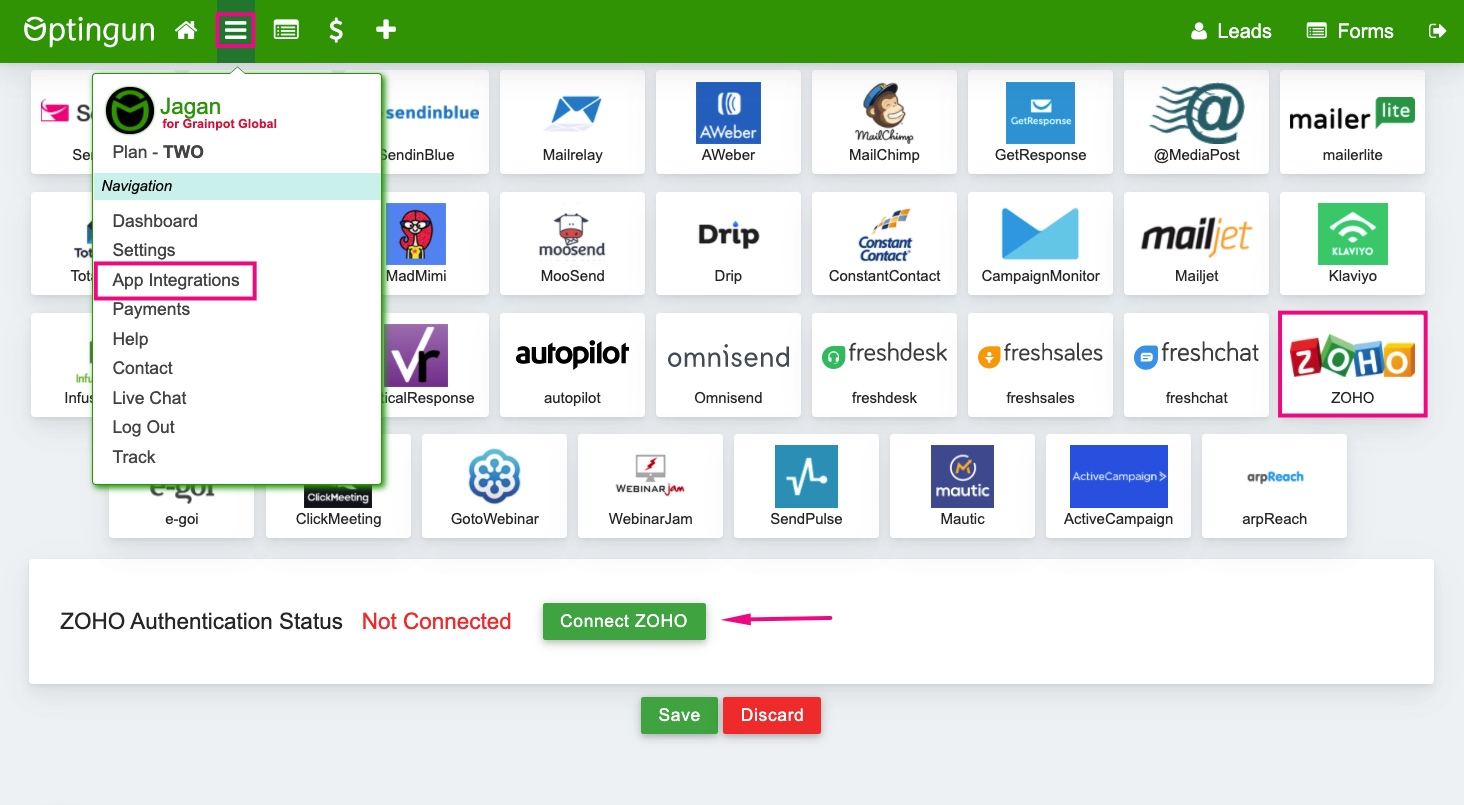
You are redirected to ZOHO for authentication, login to your ZOHO account and you will see what permissions Optingun is requesting you, Optingun need these to read departments of your Desk, create Tickets, and create leads into CRM, click "Approve" there and you are redirected to Optingun
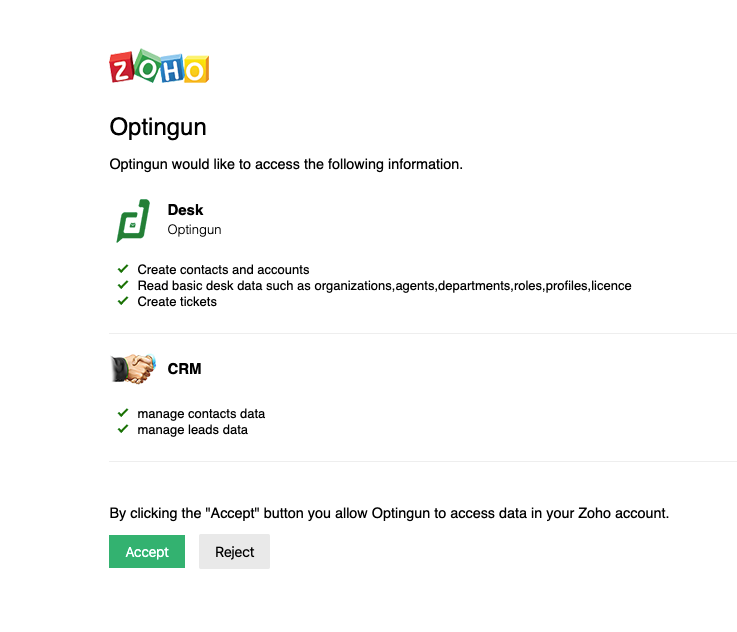
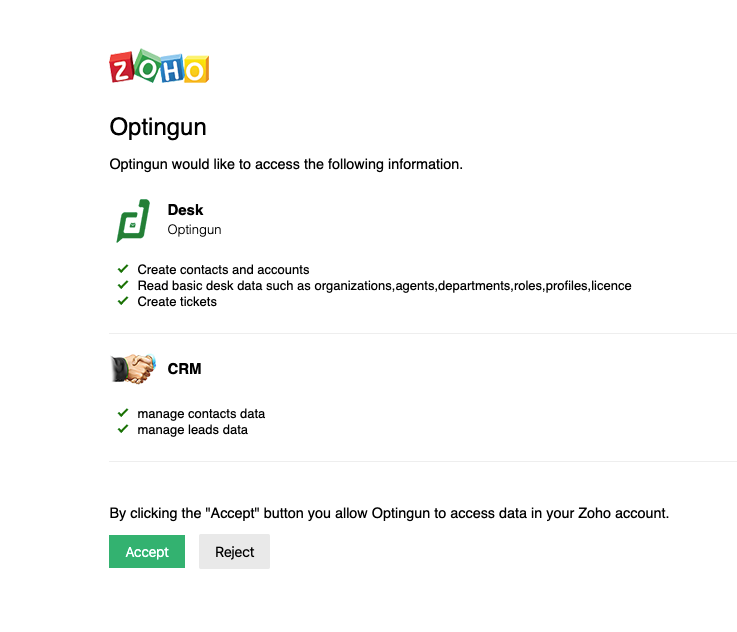
Once you comeback to Optingun, your authentication is processed and your ZOHO account is connected with Optingun
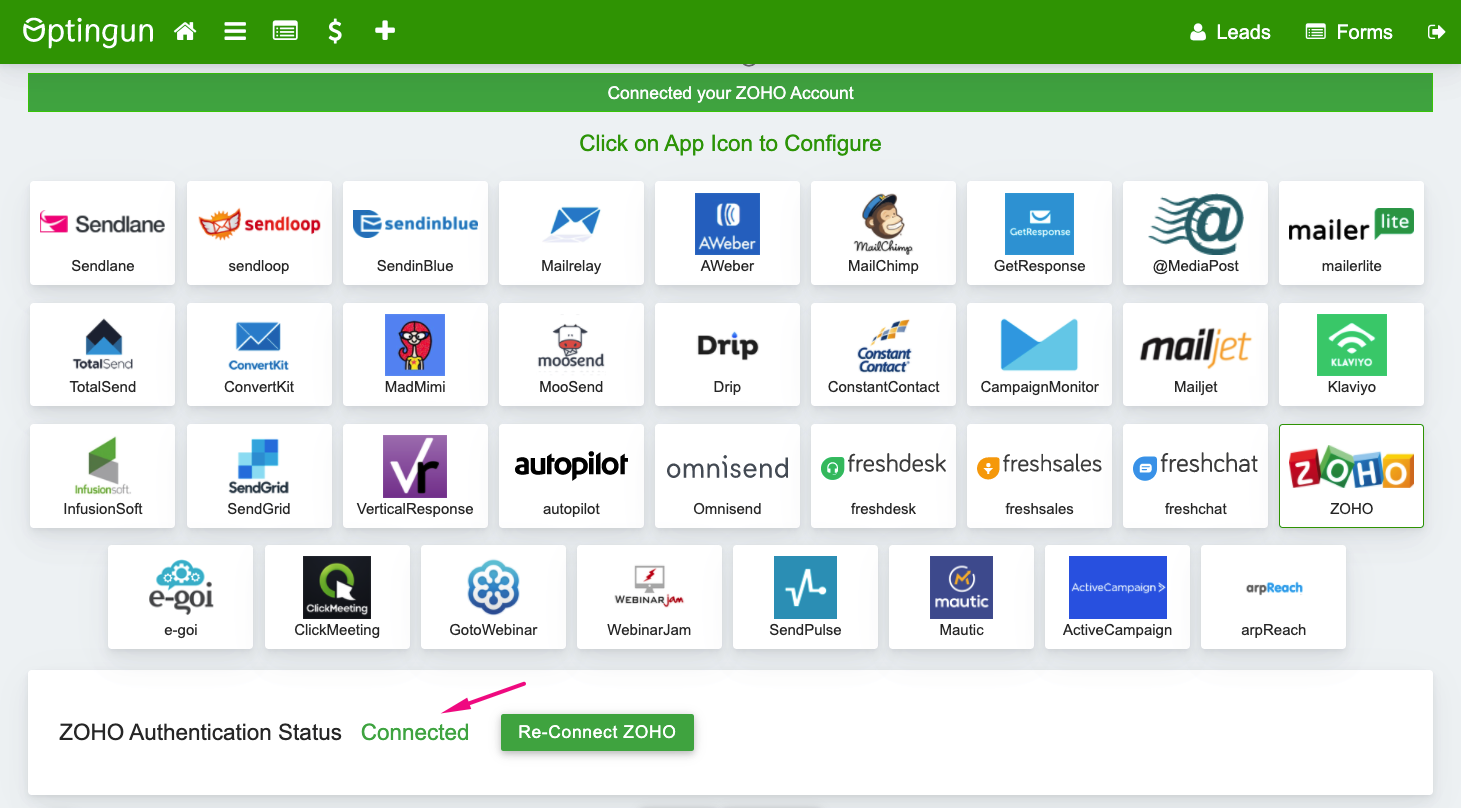
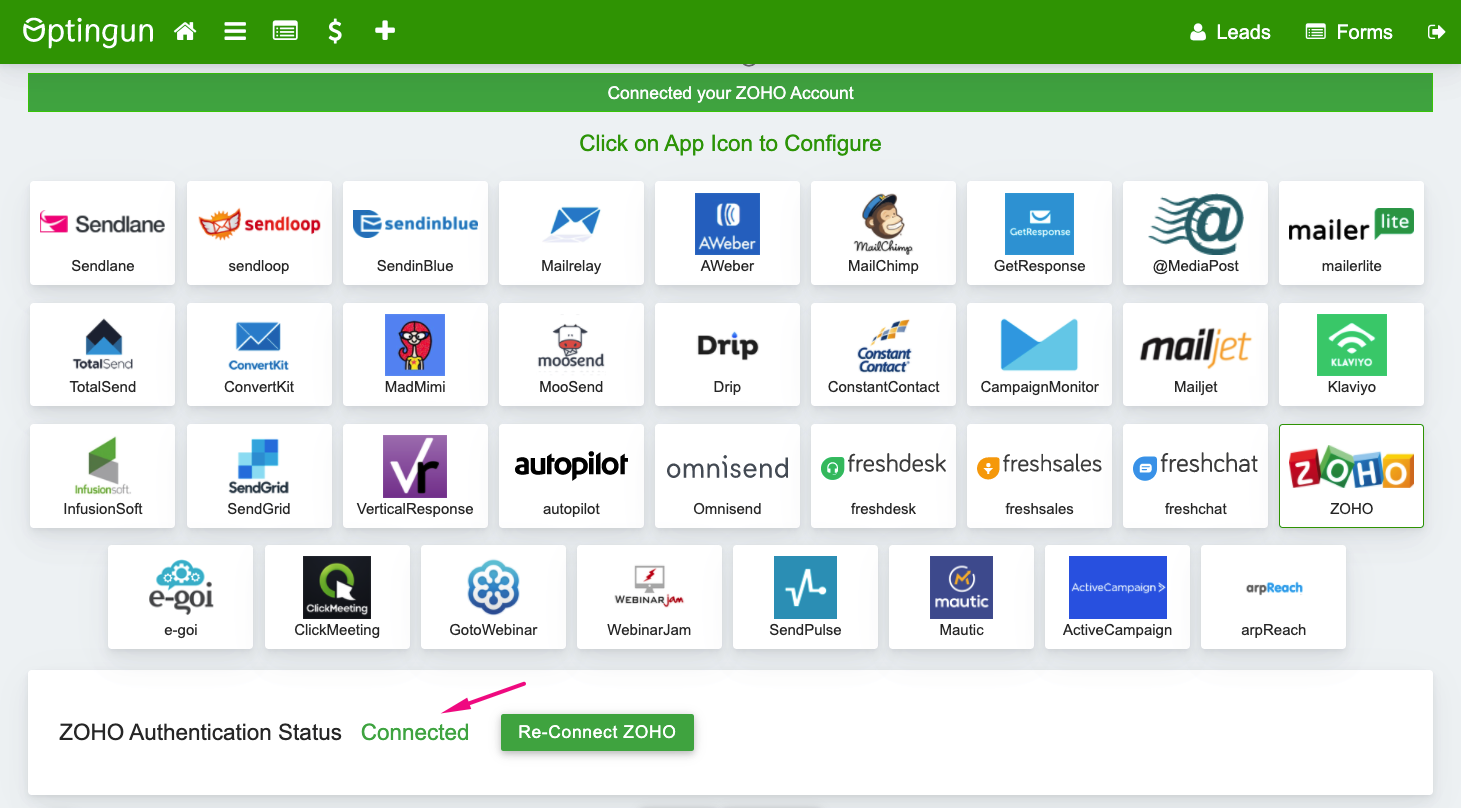
Step #2 : Adding Integration to Forms
You can connect any form to ZOHO, edit or create new form and navigate to Integration settings
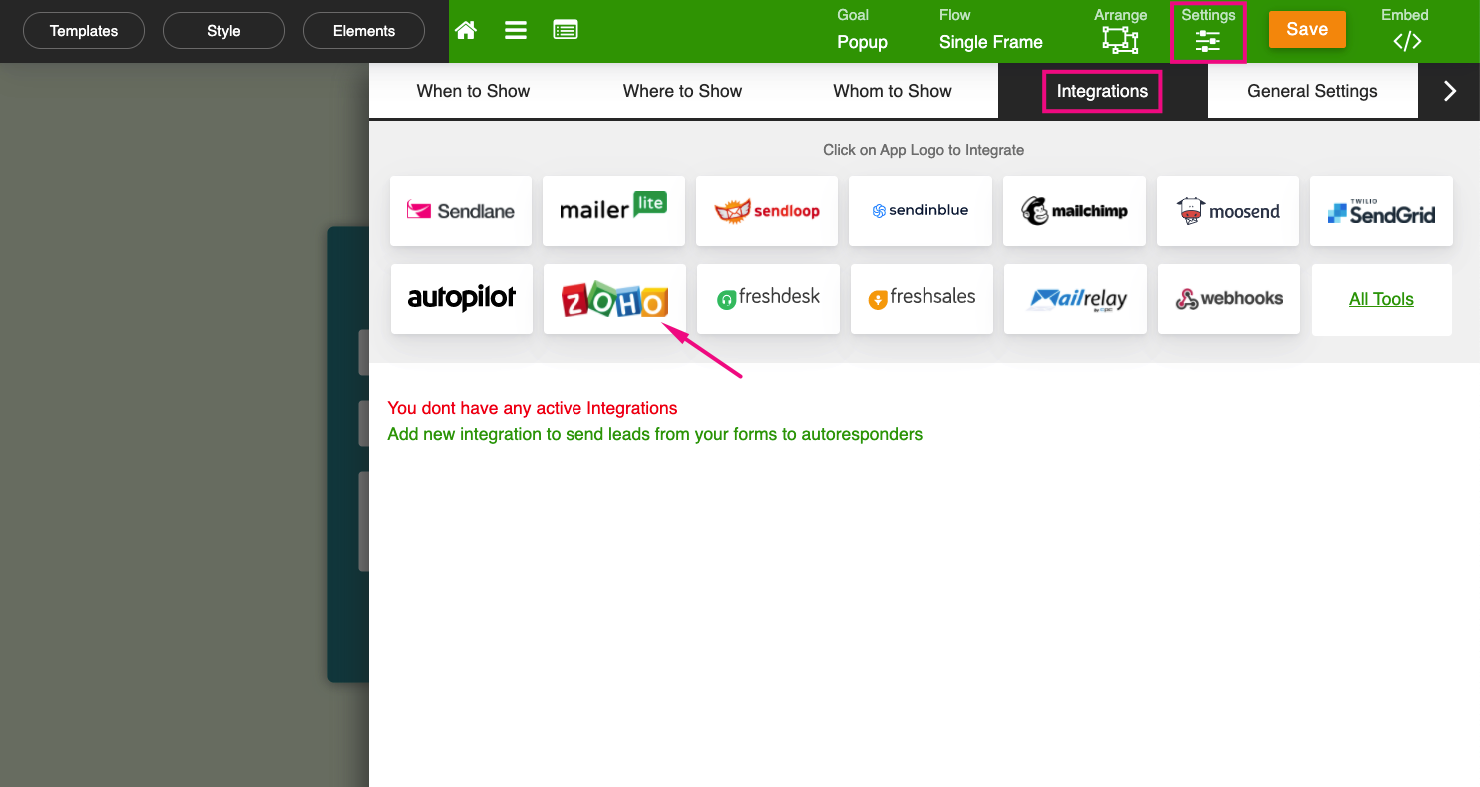
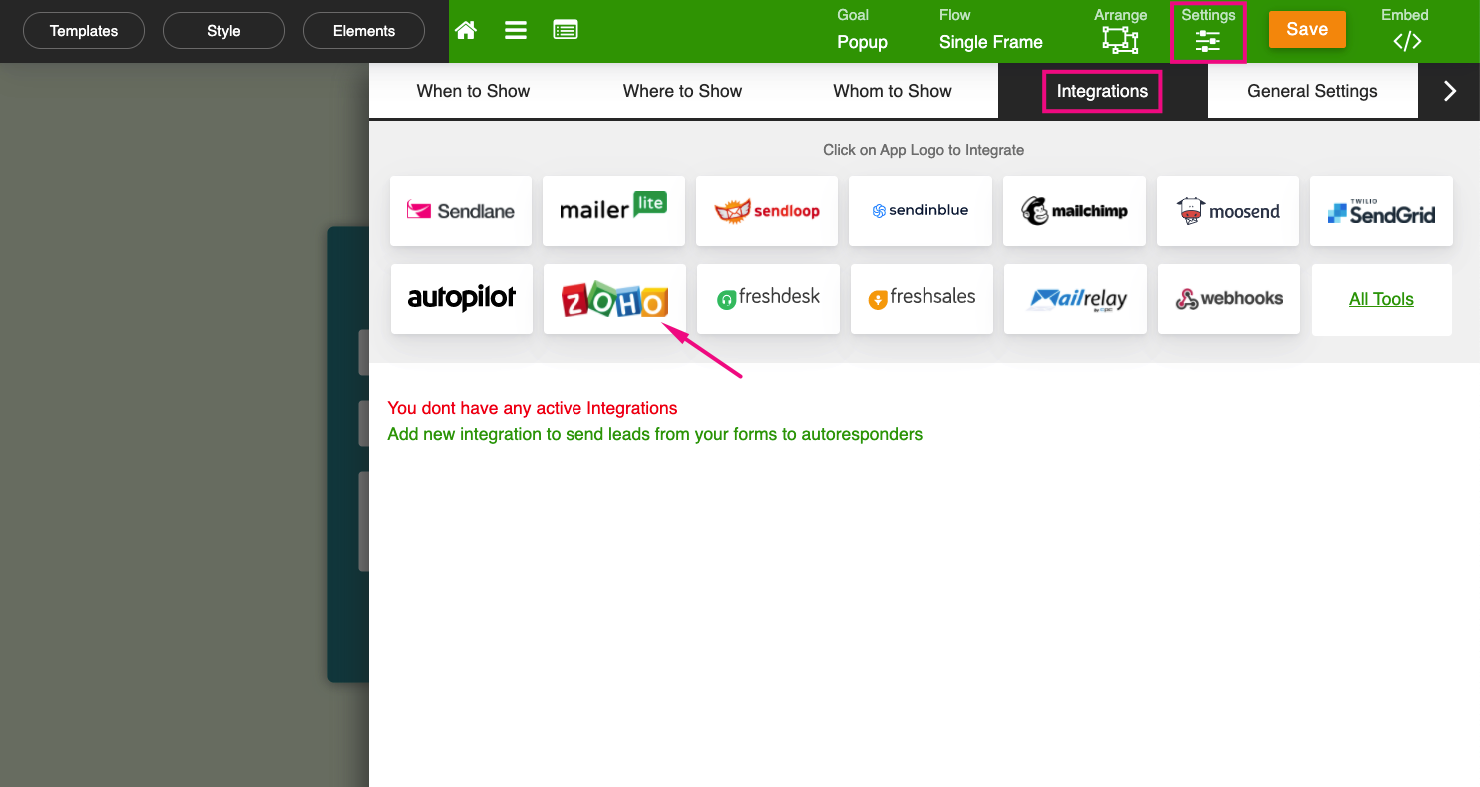
With this CRM Integration, you can crete Leads in your account when form is submitted with name, email, phone
You can add tags to attach to that Lead if you want, seperate with comma "," if you have multiple tags, then click Add Integration, you will see the integration added and listed below, you need to save your form after this
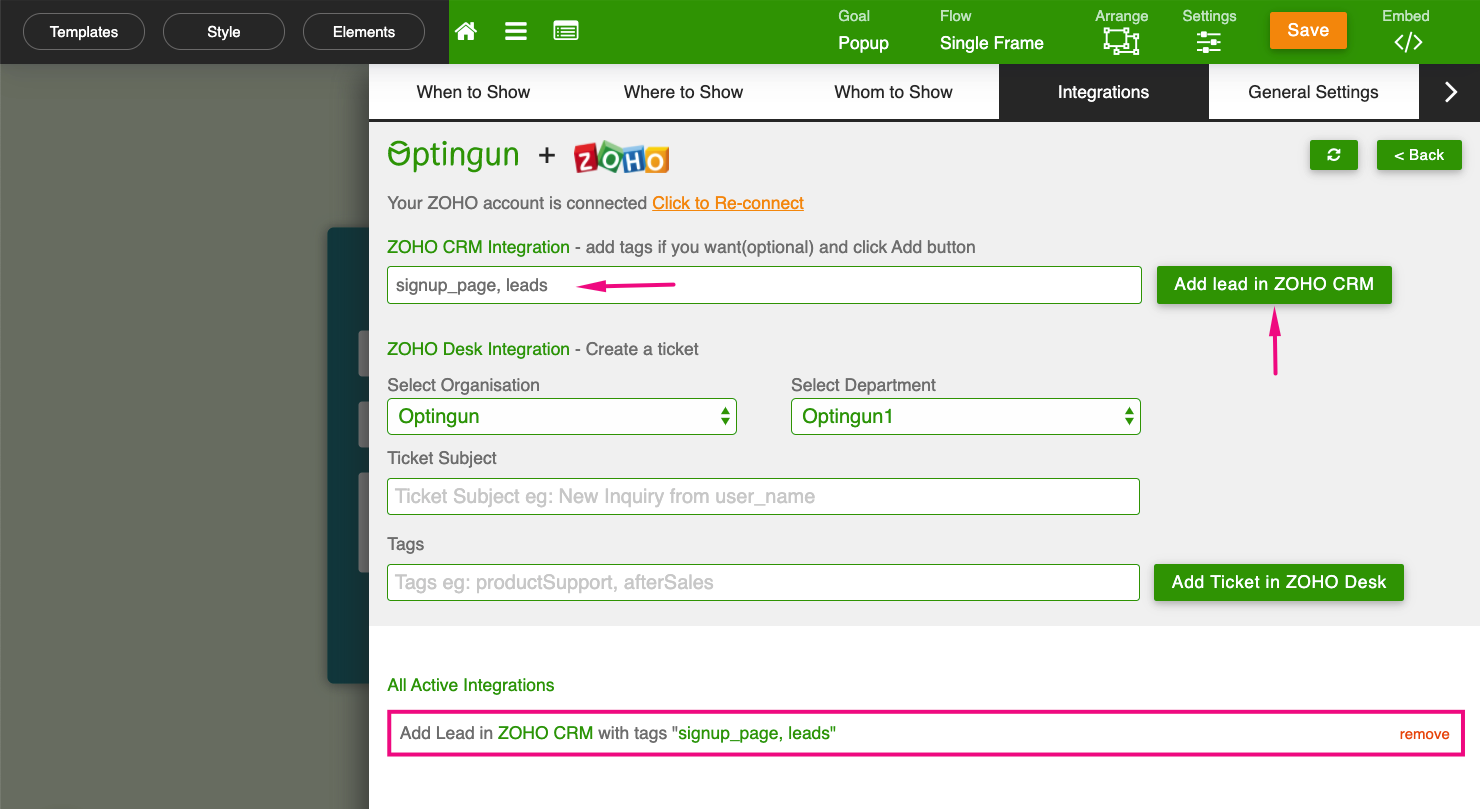
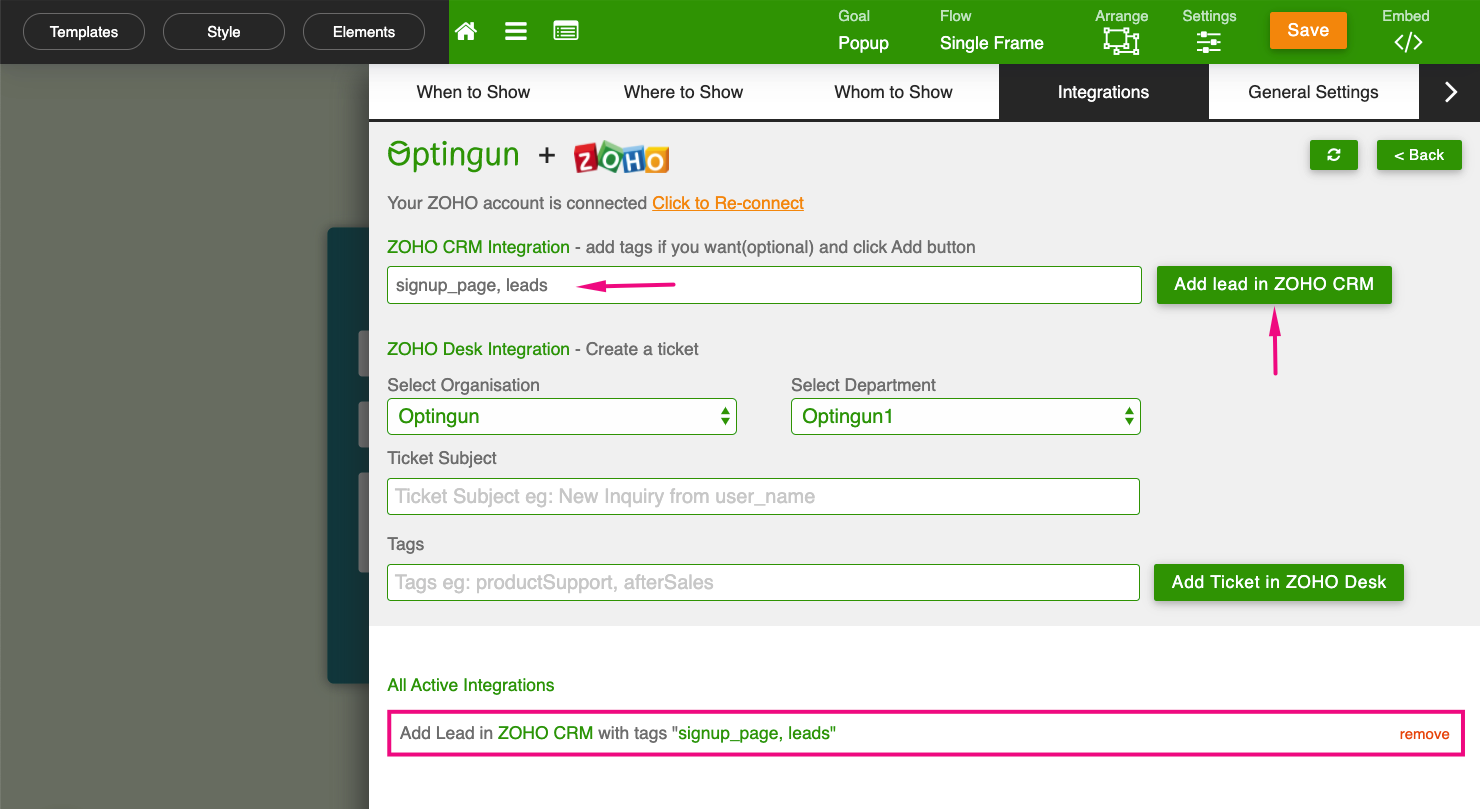
Optingun also supports ZOHO Desk integration, you can create Tickets automatically when form is submitted, Optingun support forms with message fields so users can put their Inquiry message and that is creted as ticket in ZOHO Desk, select the Organisation if you have multiple brands, then select department also and enter the Ticket subject, tags are option so add them if you want. Click Add Integration and your Integration will be added and listed below. save your form after changes.
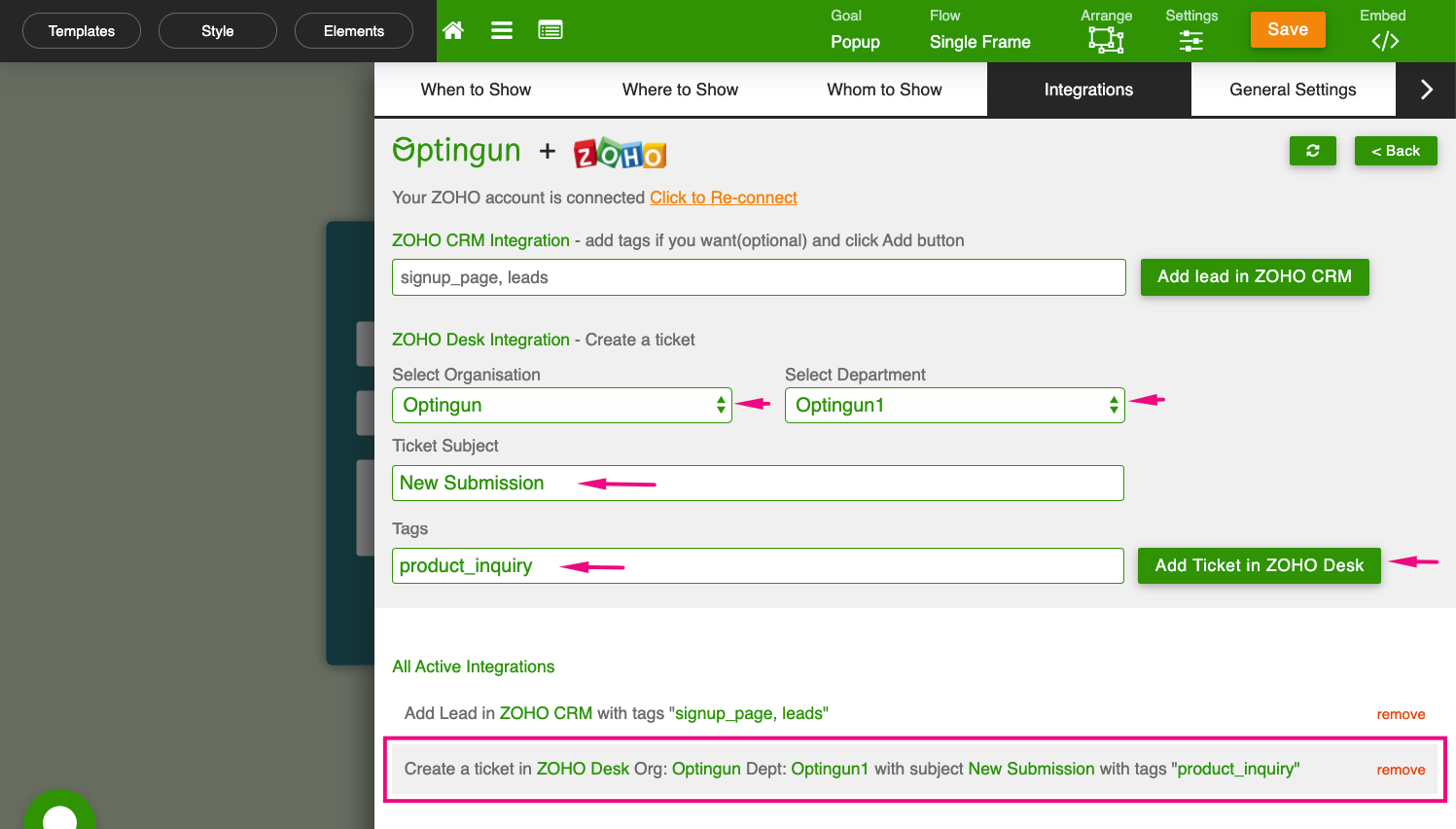
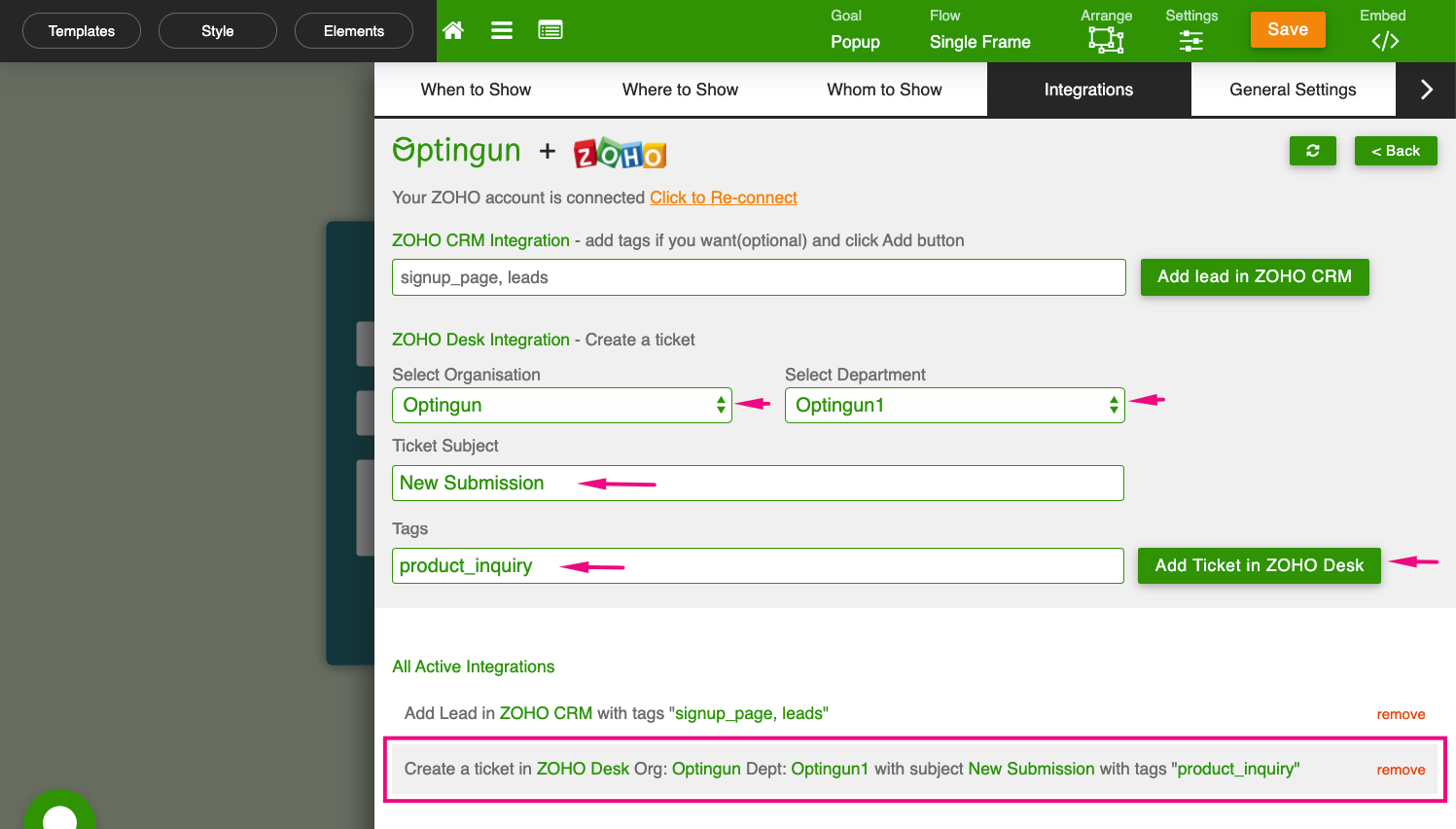
Thats is how you integrate your forms with services of ZOHO, you can test your forms and Leads,Tickets will appear in your accounts when forms are submitted.